Setting up a discount where purchasing an item from Category A grants a discount on items from Category B can be an effective way to boost sales across different product lines. This type of promotion encourages customers to explore and purchase more products, increasing overall sales and customer satisfaction.
Let’s take a quick look at how users can set up this discount offer using Discountify.
| Note: This is a premium feature of Discountify. So, you must keep both the Discountify free version and the Discountify Pro plugin activated to use this feature. |
Step 1: Access the Discount Rules Page
Login to your WordPress dashboard and click on the Discountify menu from the sidebar. Then, select the Discount Rules option. The Discount Rules page looks like below:
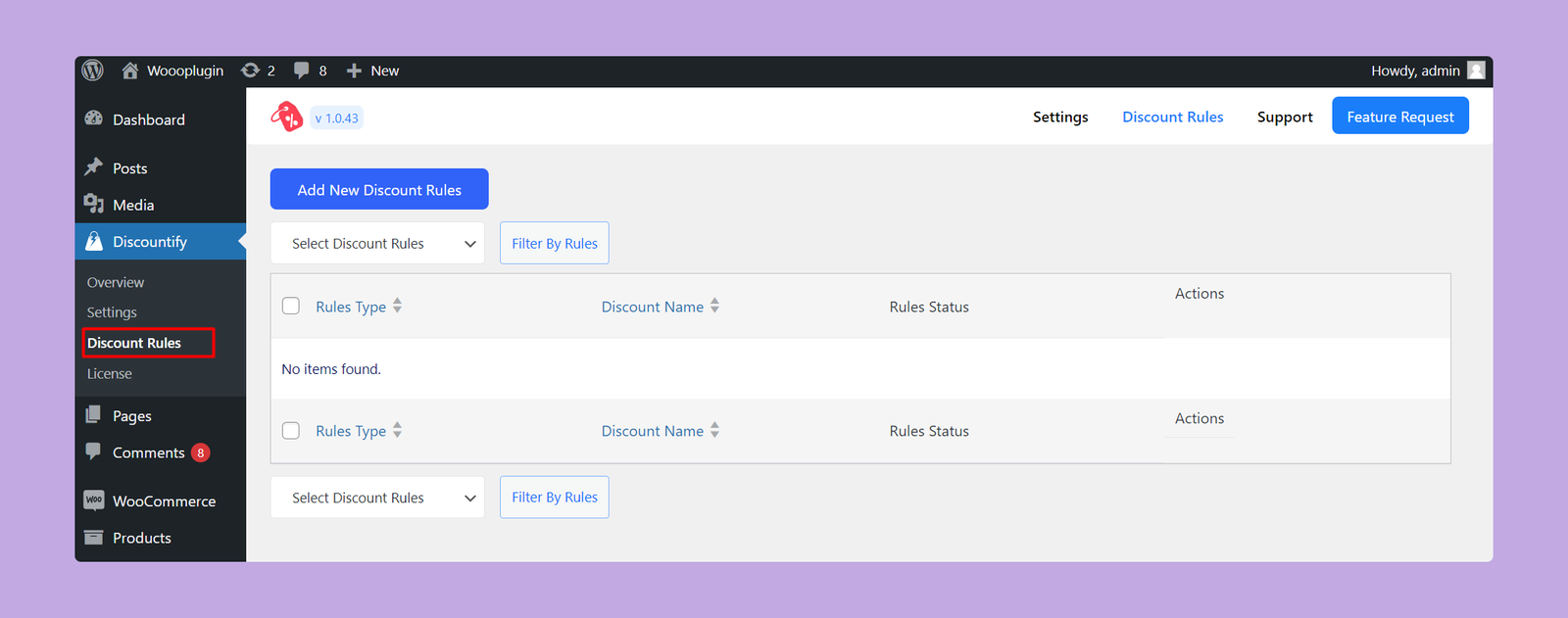
As you can see, there are no discount rules right now. But, if you’ve previously created any discount rule, you will get a list of those here.
Step 2: Create a New Discount
To create a new discount rule, click on the “Add New Discount Rules” button on the top.
Step 3: Configuring Discount Details
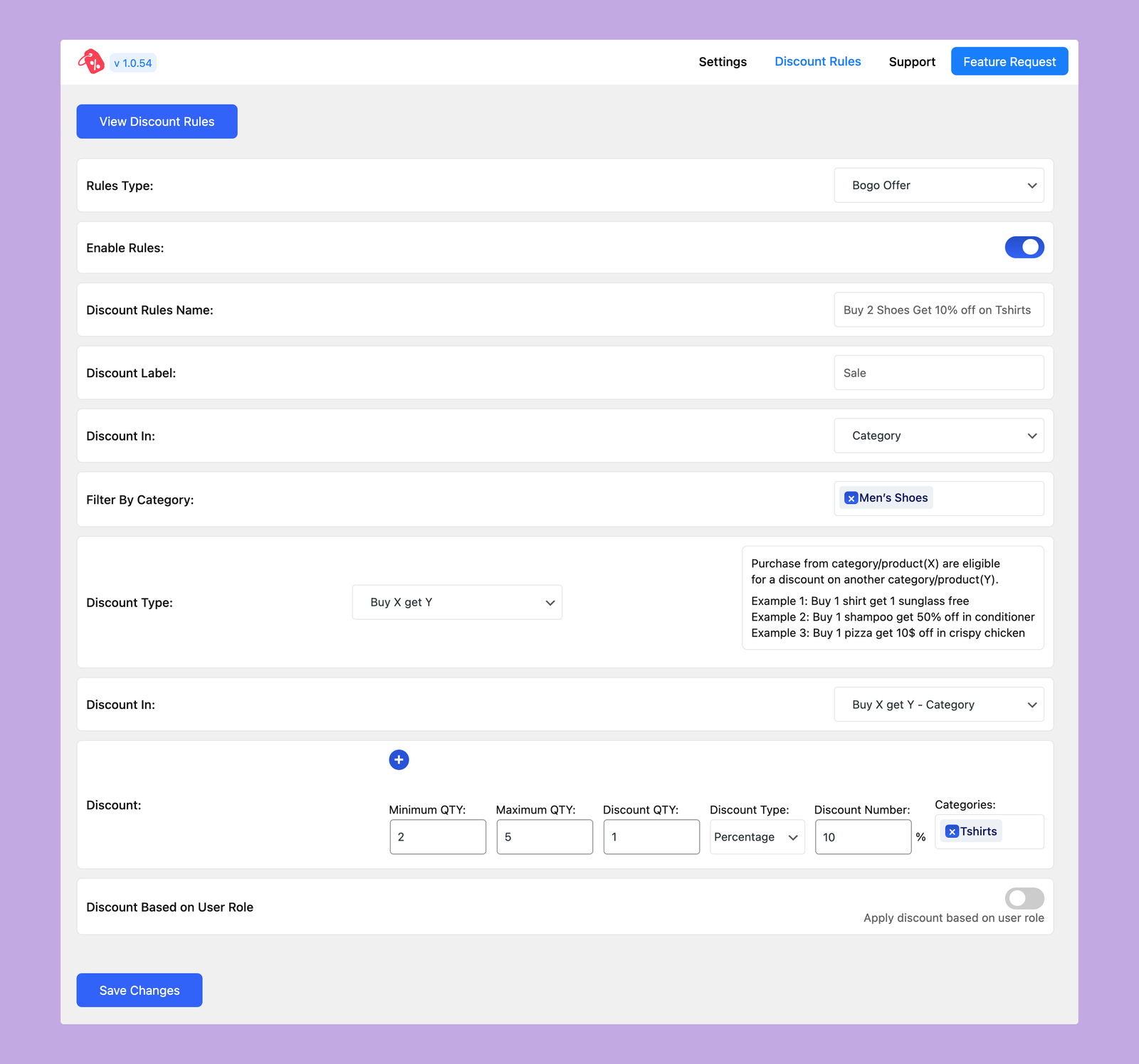
On this page, you have to configure the following options:
- Rules Type: Select the type of discount rules from the dropdown. So, you have to select BOGO Offer from here.
- Enable Rules: Use this toggle button to activate or deactivate this particular discount rule.
- Discount Rules Name: Enter a name for this BOGO discount offer.
- Discount Label: Define the label that will be displayed for the discount on the cart page.
- Discount In: As you are offering discounts on categories, so select the Category option from here.
- Filter By Category: Select the specific categories on which you want to apply the discount.
- Discount Type: Choose the Buy X Get Y option here.
- Discount In: Choose whether you want to offer this Buy X Get Y – Category offer on products or categories.
- Discount: Set the conditions for your discount here. The available options are:
- Minimum QTY: The minimum quantity of items required to qualify for the discount.
- Maximum QTY: The maximum quantity of items eligible for the discount.
- Discount QTY: Set the number of free items buyers will receive.
- Discount Type: Select whether you want to offer a free product, fixed discount, or percentage discount.
- Discount Number: Enter the discount amount you want to offer.
- Categories: Select the categories that you want to offer at a discounted price.
You can set as many conditions as you want by using the blue + icon.
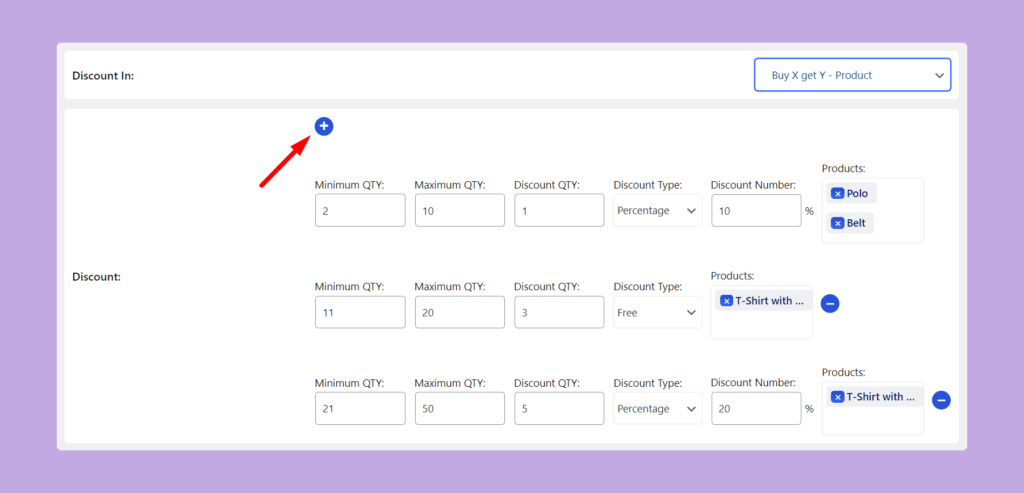
- Discount Based on User Role (Pro): Use this toggle button to enable or disable the user role based discount offers. If you enable this option, only the users with the selected roles can avail this discount.
- User Roles: Select the specific roles for whom you want to avail this discount.
Then click on the Save Changes button and the discount offer will be applied to your eCommerce store.
Example
Suppose you want to set up a discount offer where customers who purchase a minimum of 2 and a maximum of 5 Men’s shoes, they will get 50% discounts on the Tshirts. In that case, you need to configure the settings as follows:
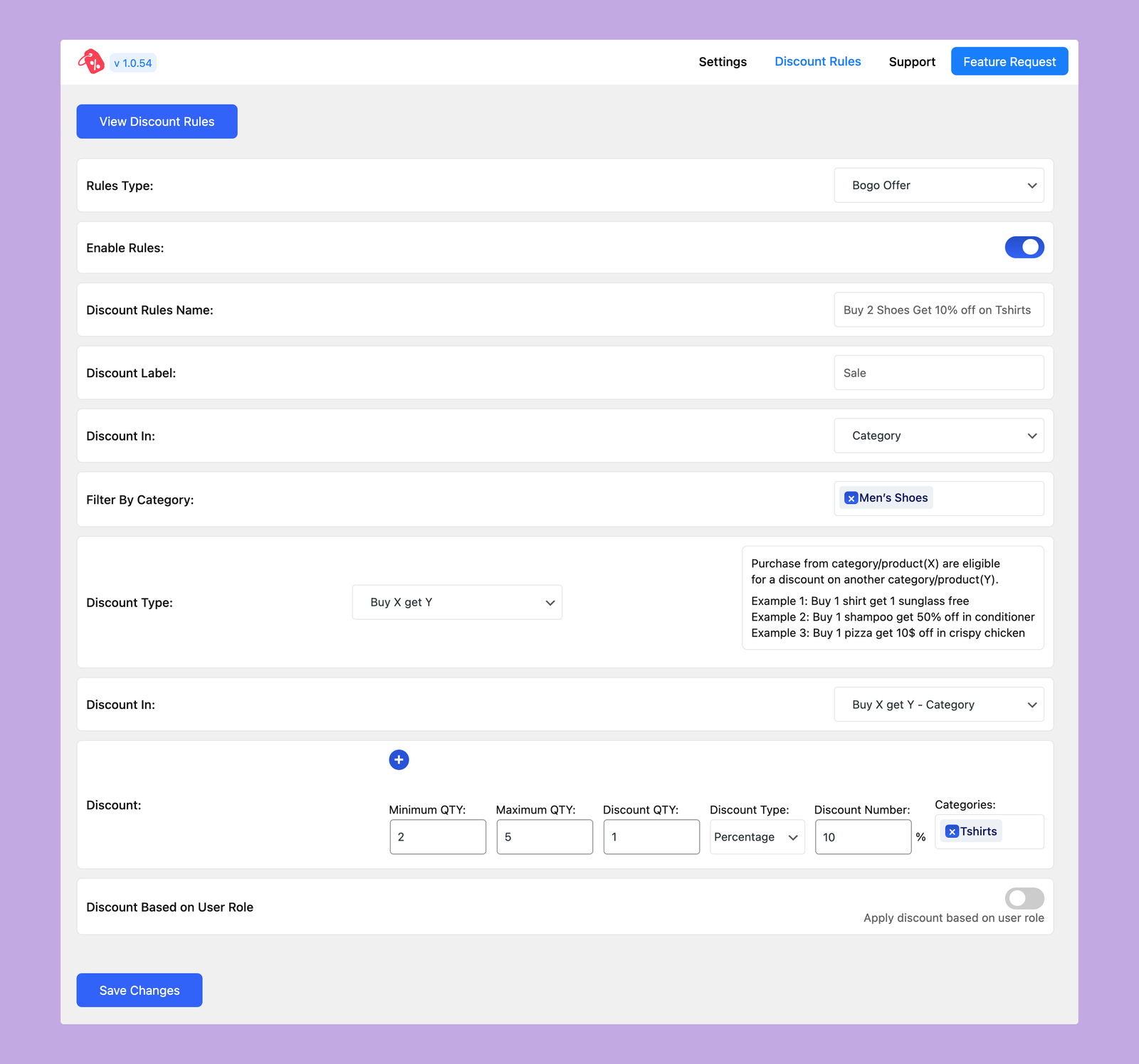
- Rules Type: BOGO Offer
- Discount Rules Name: Set the name
- Discount Label: Set the label
- Discount In: Category
- Filter By Category: Men’s Shoes
- Discount Type: Buy X Get Y
- Discount In: Buy X Get Y – Category
- Discount:
- Minimum QTY: 5
- Maximum QTY: 10
- Discount QTY: 1
- Discount Type: Percentage
- Discount Number: 10
- Categories: Tshirts
Then click on the Save Changes button and your discount offer will be created.
When you visit a product page within the Men’s Shoes category, you’ll get a notice explaining the discount offer. The offer will be displayed like below:
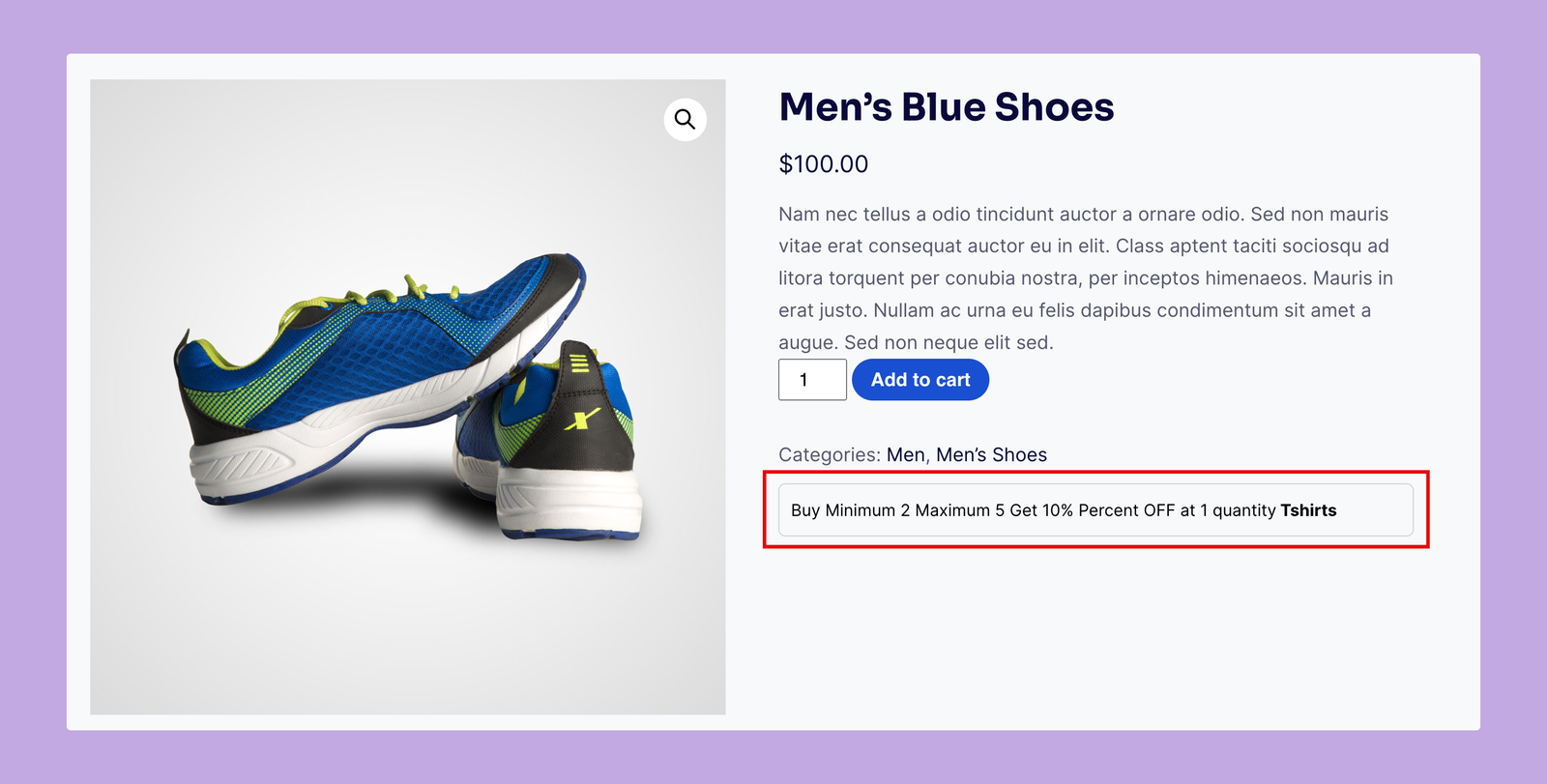
After that, add minimum amount of product to the cart and add another product from the Tshirs category.
Then, you’ll get the discount on the cart page. As you can see in the picture below, I’ve received 10% discount on the Tshirts, because I’m purchasing 2 shoes from the Men’s Shoes category.
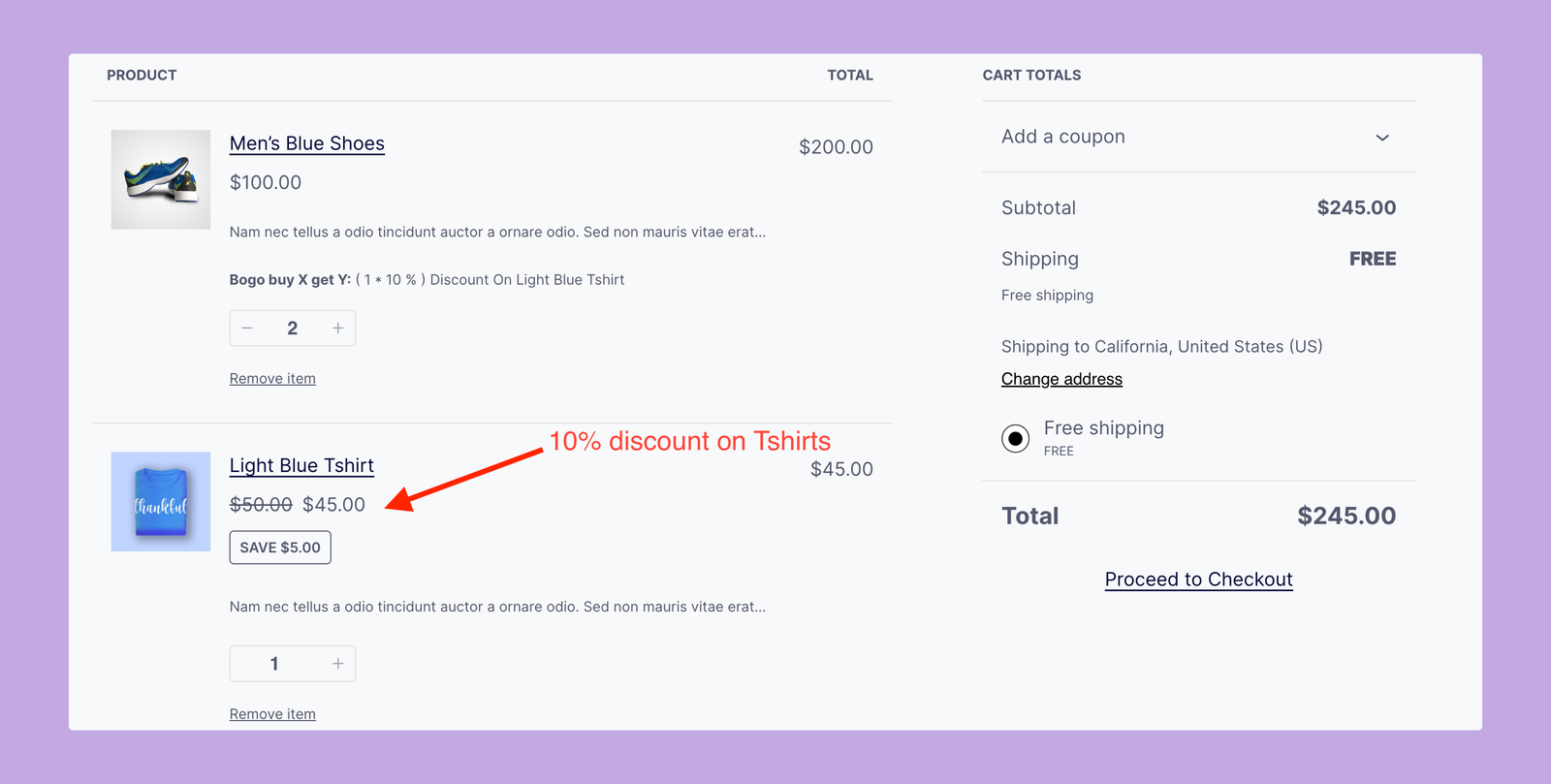
That’s how you can create a discount offer by which when someone purchases an item from Category A, he/she will get discount from Category B.
