The BOGO (Buy One, Get One) discount offer from Discountify allows customers to receive an additional item for free or at a discounted rate when they purchase a qualifying item. You can create several discount offers like:
- Buy X Get X
- Buy X Get Y
- Buy 2 Get 1 at 50% off
- Buy a product from ‘Category A’ & get discounts on ‘Category B’
| Note: This is a premium feature of Discountify. So, you must keep both the Discountify free version and the Discountify Pro plugin activated to use this feature. |
Let’s create a simple BOGO offer using Discountify.
Step 1: Access the Discount Rules Page
Login to your WordPress dashboard and click on the Discountify menu from the sidebar. Then, select the Discount Rules option. The Discount Rules page looks like below:
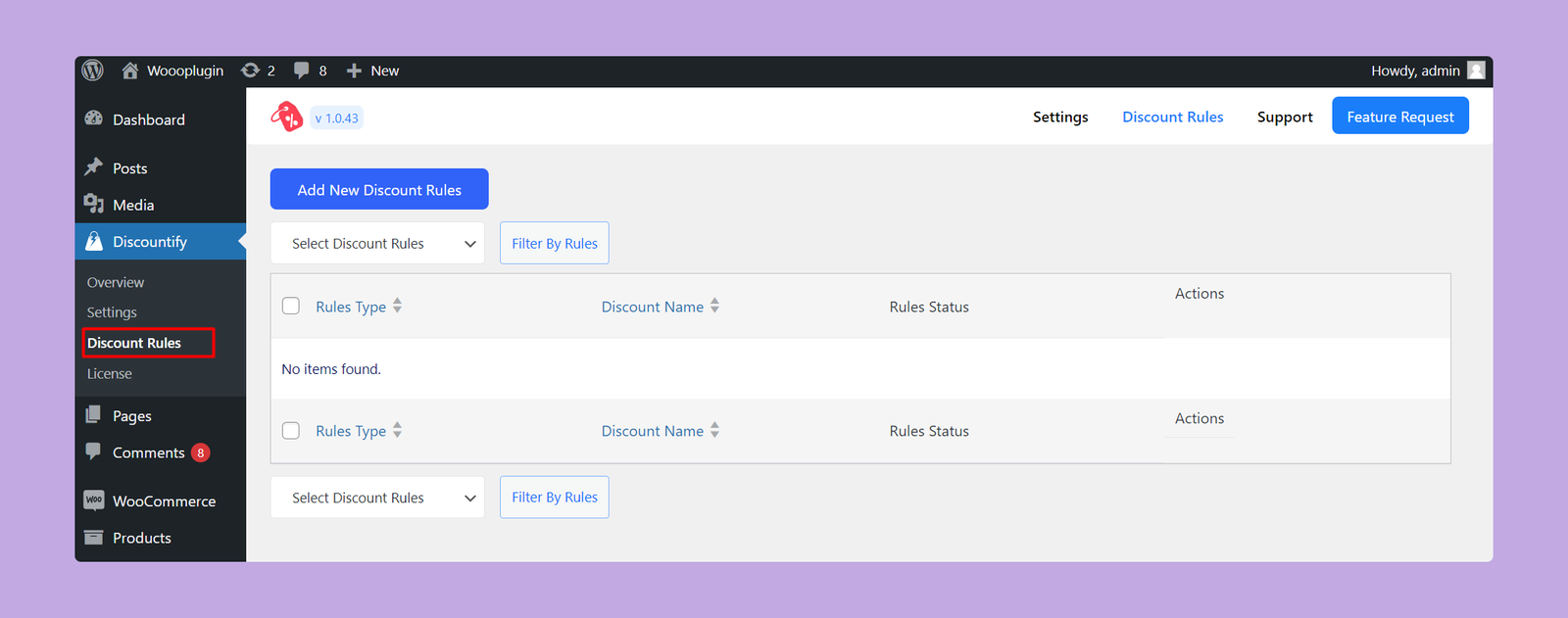
As you can see, there are no discount rules right now. But, if you’ve previously created any discount rule, you will get a list of those here.
Step 2: Create a New Discount
To create a new discount rule, click on the “Add New Discount Rules” button on the top.
Step 3: Configuring Discount Details
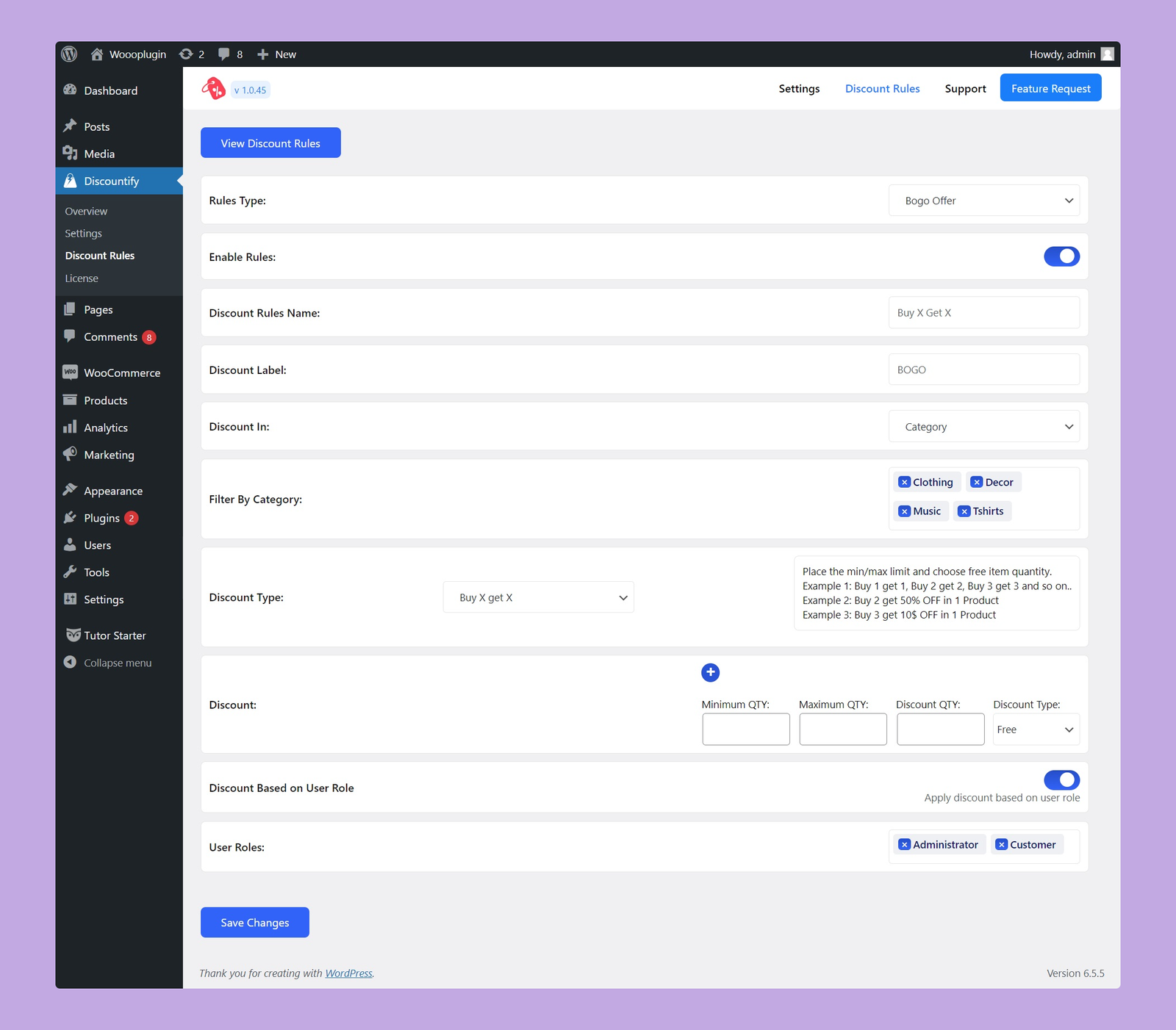
On this page, you have to configure the following options:
- Rules Type: Select the type of discount rules from the dropdown. So, you have to select BOGO Offer from here.
- Enable Rules: Use this toggle button to activate or deactivate this particular discount rule.
- Discount Rules Name: Enter a name for this BOGO discount offer.
- Discount Label: Define the label that will be displayed for the discount on the cart page.
- Discount In: Specify whether you want to offer this discount on specific products or categories.
- Filter By Product/Category: Choose the specific products or categories where you want to apply the discount.
- Discount Type: Choose whether you want to create a Buy X Get X or Buy X Get Y discount offer.
In terms of “Buy X Get X” discount offer, you can create discount offers like this:
Example 1: Buy 1 get 1, Buy 2 get 2, Buy 3 get 3 and so on..
Example 2: Buy 2 get 50% OFF in 1 Product
Example 3: Buy 3 get 10$ OFF in 1 Product
And, in terms of Buy X Get Y, the discount offers might be like this:
Example 1: Buy 1 shirt get 1 sunglass free
Example 2: Buy 1 shampoo get 50% off in conditioner
Example 3: Buy 1 pizza get 10$ off in crispy chicken
- Discount: Set the conditions for your discount here. The available options are:
- Minimum QTY: The minimum quantity of items required to qualify for the discount.
- Maximum QTY: The maximum quantity of items eligible for the discount.
- Discount QTY: Set the number of free items buyers will receive.
- Discount Type: Select whether you want to offer a free product, fixed discount, or percentage discount.
- Discount Number: Enter the discount amount you want to offer.
You can set as many conditions as you want by using the blue + icon.
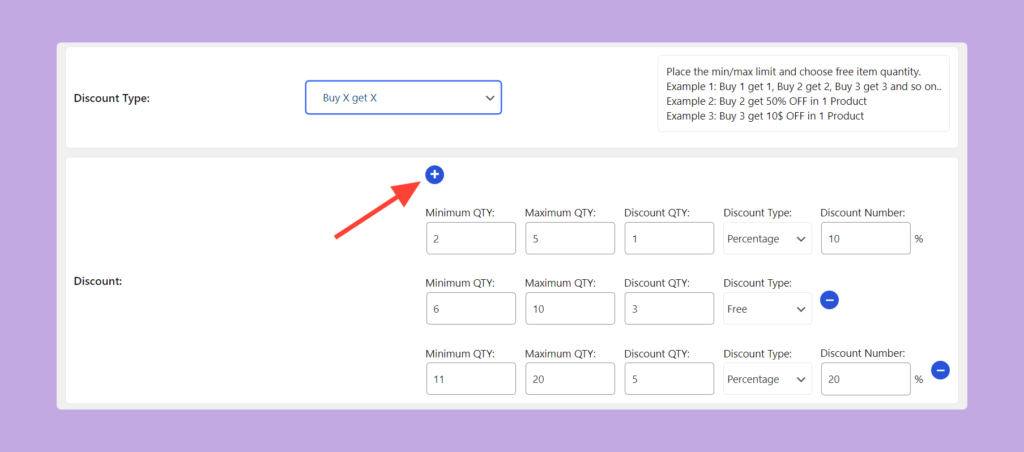
- Discount Based on User Role (Pro): Use this toggle button to enable or disable the user role based discount offers. If you enable this option, only the users with the selected roles can avail this discount.
- User Roles: Select the specific roles for whom you want to avail this discount.
Once you’ve set up everything, click on the Save Changes button below. That’s how you can create a BOGO, aka “Buy X Get X” discount using Discounitfy. If you want to create a “Buy X get Y” discount offer, follow this documentation.
