Discountify’s Bulk Pricing feature lets you reward customers who buy more! This feature allows you to create discounts that offer customers reduced prices for purchasing items in larger quantities. This feature helps you clear inventory and incentivize larger purchases.
| Note: This is a premium feature of Discountify. So, you must keep both the Discountify free version and the Discountify Pro plugin activated to use this feature. |
Step 1: Access the Discount Rules Page
Login to your WordPress dashboard and click on the Discountify menu from the sidebar. Then, select the Discount Rules option. The Discount Rules page looks like below:
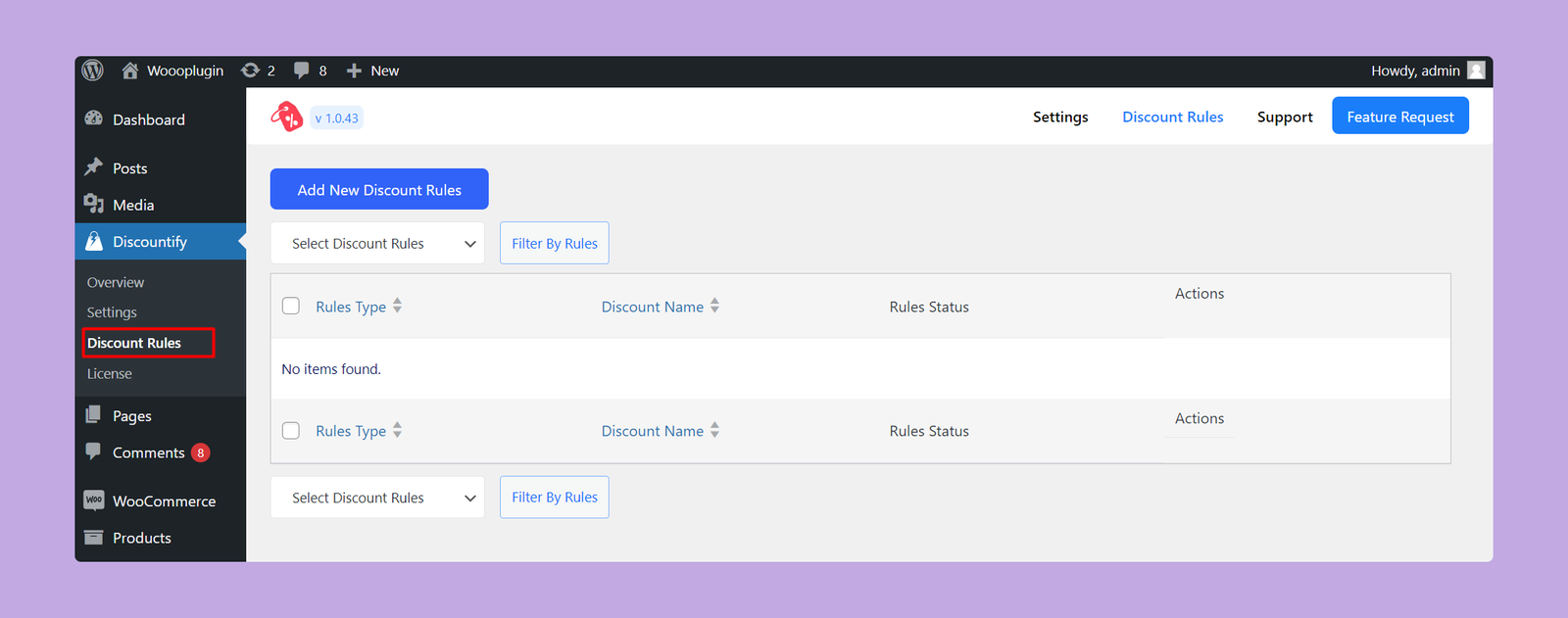
As you can see, there are no discount rules right now. But, if you’ve previously created any discount rule, you will get a list of those here.
Step 2: Create a New Discount
To create a new discount rule, click on the “Add New Discount Rules” button on the top.
Step 3: Configuring Discount Details
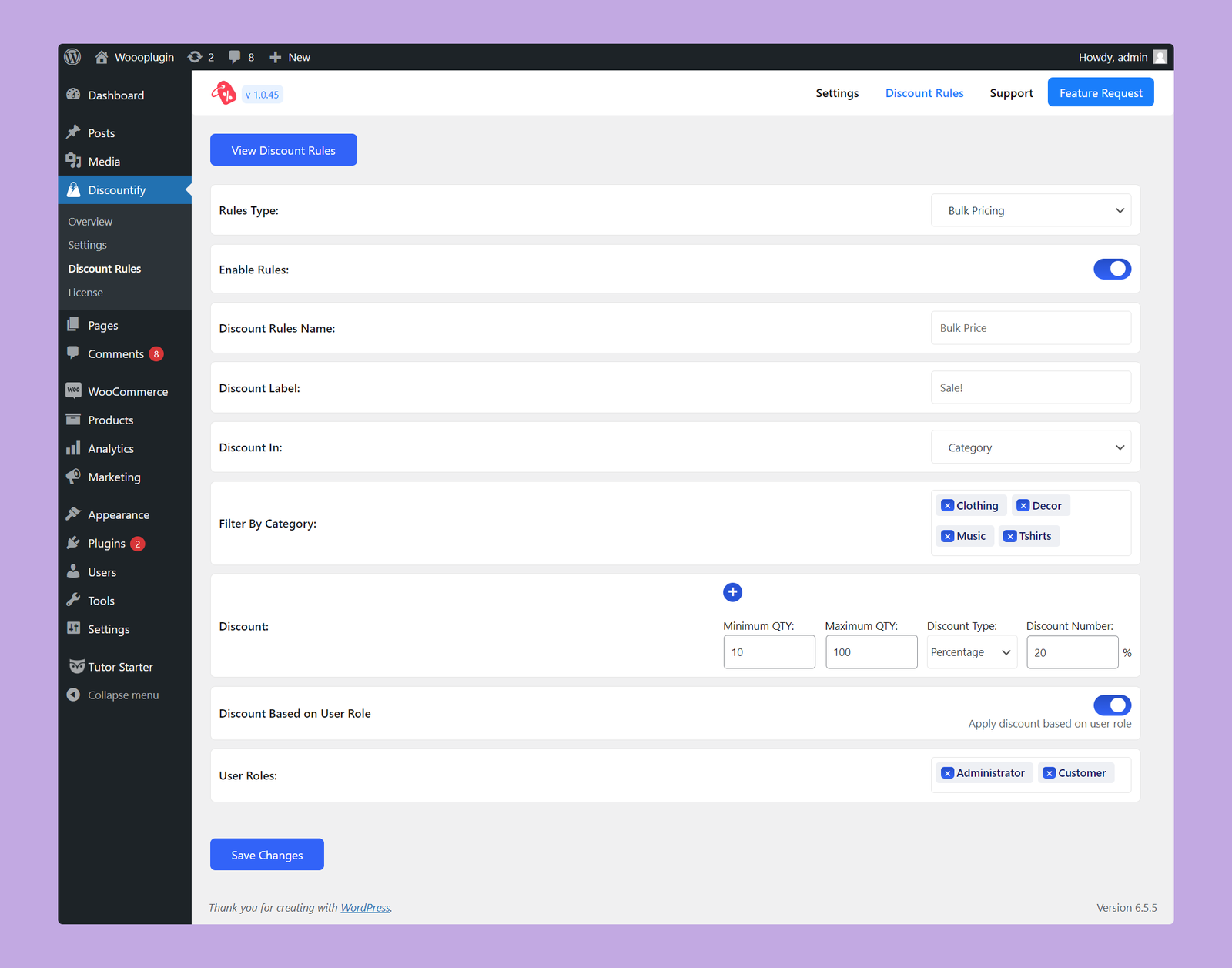
On this page, you have to configure the following options:
- Rules Type: Select the type of discount rules from the dropdown. So, you have to select Bulk Pricing here.
- Enable Rules: Use this toggle button to activate or deactivate this particular discount rule.
- Discount Rules Name: Enter a name for this discount offer.
- Discount Label: Define the label that will be displayed for the discount on the cart page.
- Discount In: Specify whether you want to offer this discount on specific products or categories.
- Filter By Product/Category: Choose the specific products or categories where you want to apply the discount.
- Discount: Set the conditions for your discount here. The available options are:
- Minimum QTY: The minimum quantity of items required to qualify for the discount.
- Maximum QTY: The maximum quantity of items eligible for the discount.
- Discount Type: Select whether you want to offer a fixed discount or a percentage discount.
- Discount Number: Enter the discount amount you want to offer. You can also add multiple discounts by clicking on the blue + button.
- Discount Based on User Role (Pro): Use this toggle button to enable or disable the user role based discount offers. If you enable this option, only the users with the selected roles can avail this discount.
- User Roles: Select the specific roles for whom you want to avail this discount.
Once you’ve set up everything, click on the Save Changes button below. That’s how you can create a Bulk Pricing discount offer using Discounitfy.
