The Discounts Settings page allows you to configure the discount on the total cart price or shipping cost.
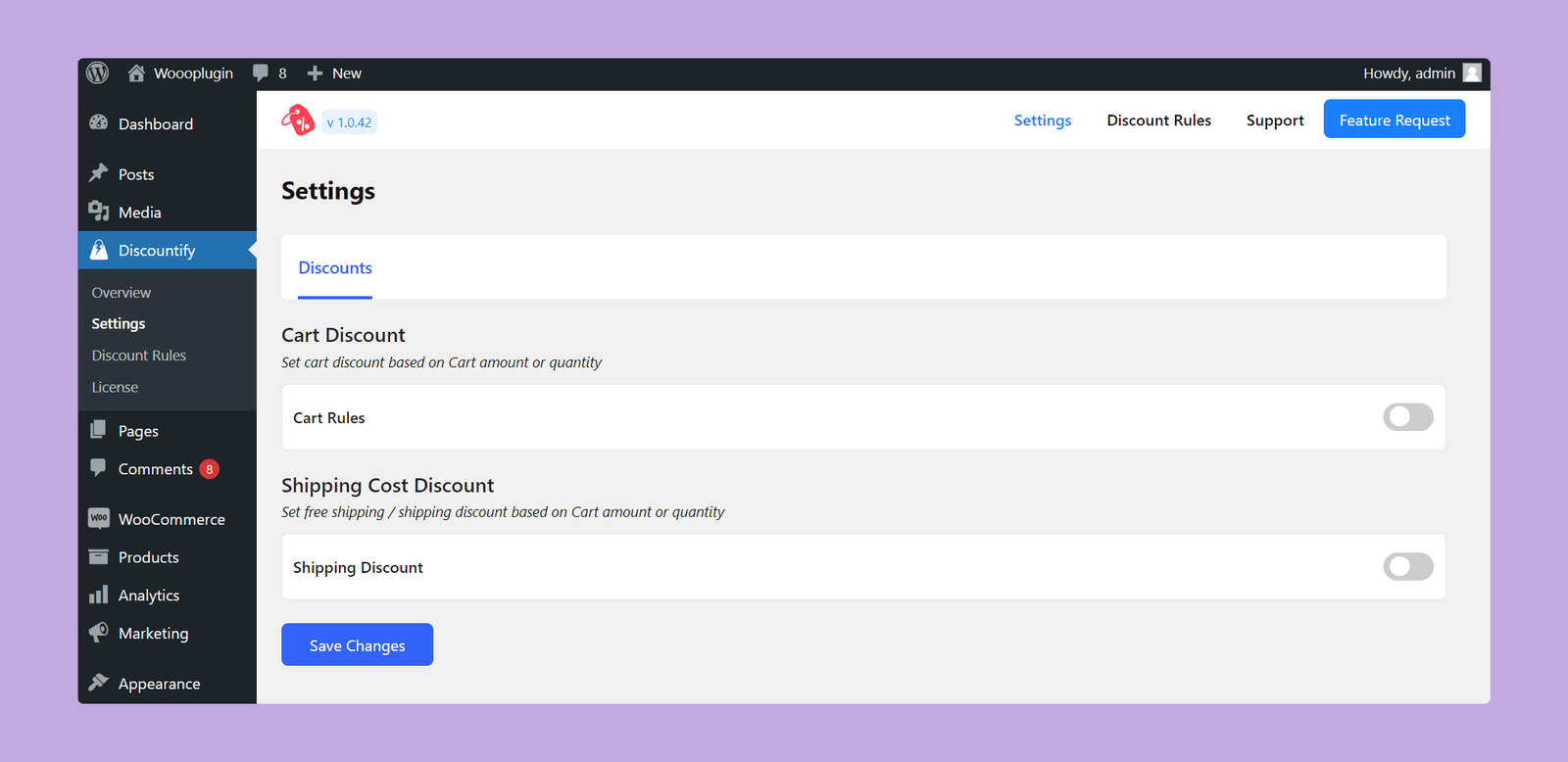
Let’s explain the cart discounts here.
Cart Discount
You can use this setting to offer a discount based on the cart amount or quantity.
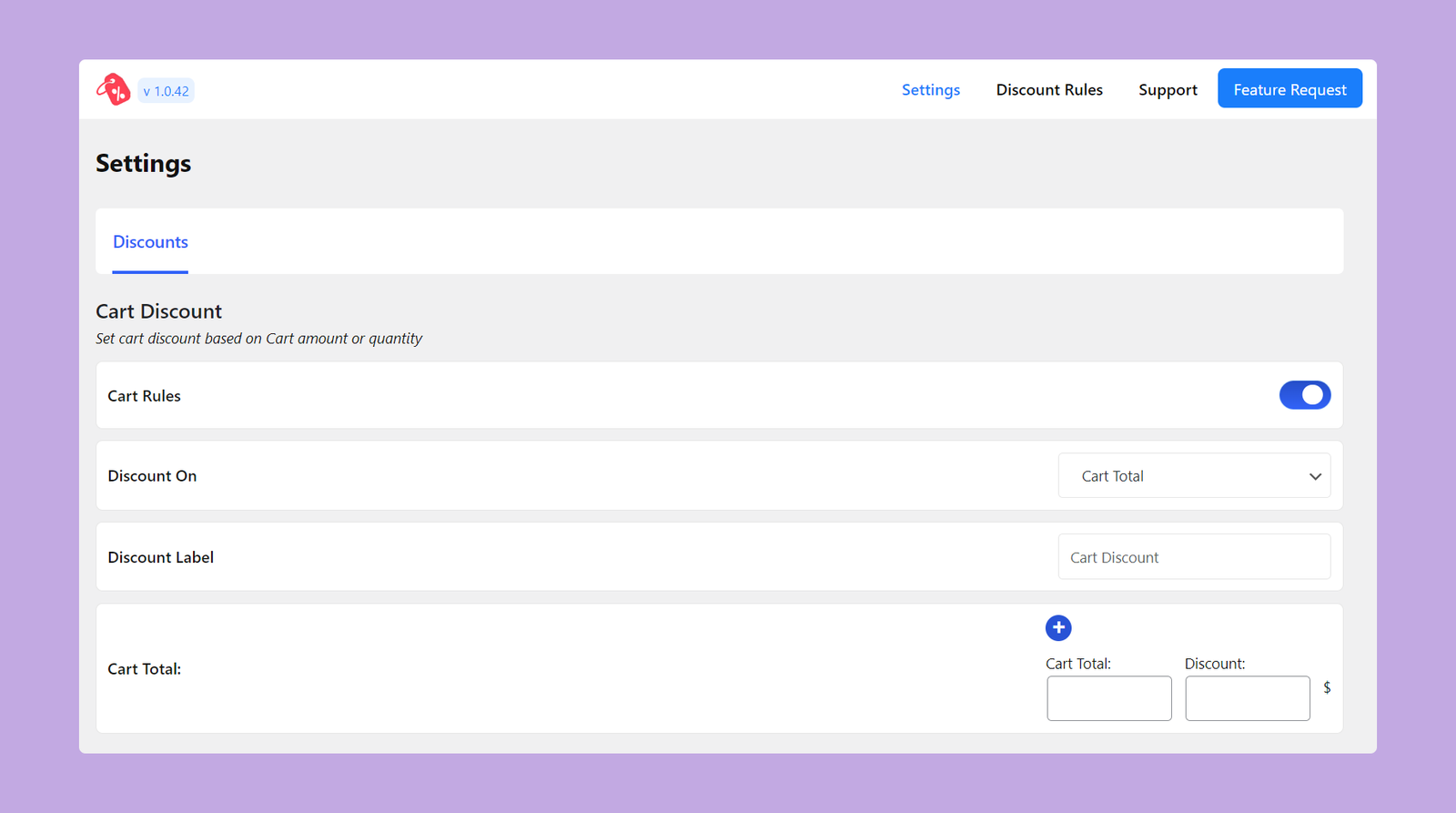
Follow the steps below to configure your cart discount rules:
Enable Cart Rules:
- Toggle the switch to enable or disable the cart discount feature.
Discount On:
Choose the basis for applying the discount. You will get two options here:
- Cart Total: Choosing the Cart Total option will apply the discount based on the total amount in the cart.
- Cart Quantity: Choosing the Cart Quantity option will apply the discount based on the total number of products in the cart.
Discount Label:
- Enter a label for the discount. This label will be displayed to the customers on the cart page.
Cart Total:
In this section, you have to specify the cart amount and discount amount.
If you selected Cart Total, set the minimum price, which is required to apply the discount. And, if you selected Cart Quantity, set the minimum quantity of items in the cart required to apply the discount.
Finally, enter the discount amount and click on the Save Changes button. That’s all.
Example:
Suppose you want to offer a flat $10 discount if anyone purchases minimum 2 products from your store. In this case, you have to set the configuration like this –
- Enable Cart Rules: Toggle the switch to enable the rule
- Discount On: Select “Cart Quantity”
- Discount Label: Enter “Cart Discount”
- Cart Total:
- Cart Quantity: Enter “2”
- Discount: Enter “10”
Now, go to the shop page and add minimum 2 products to your cart. Then, the discount will be applied automatically.
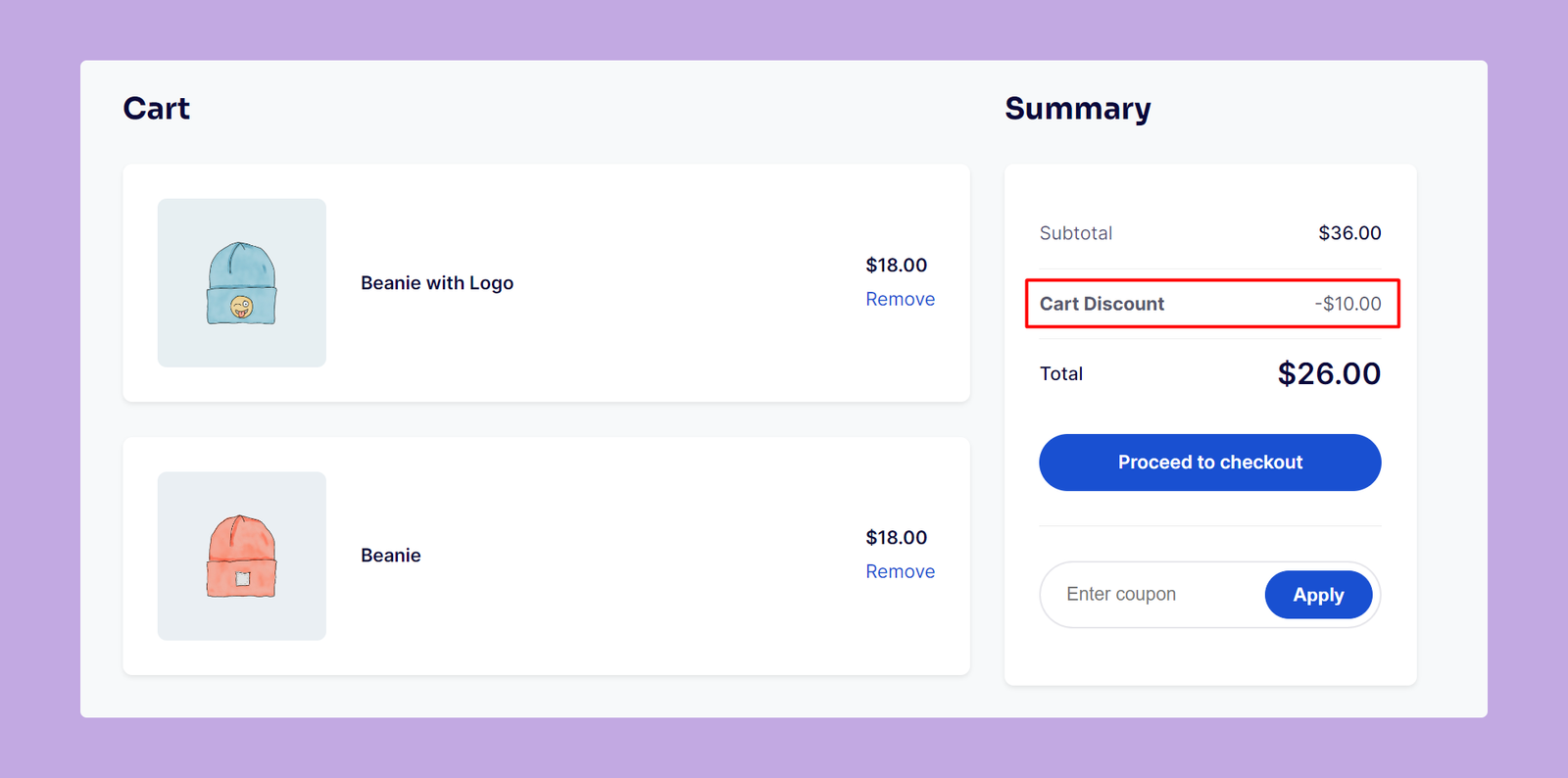
That’s how you can create cart discounts using the Discountify plugin.
