The Discounts Settings page allows you to configure the discount on the total cart price or shipping cost.
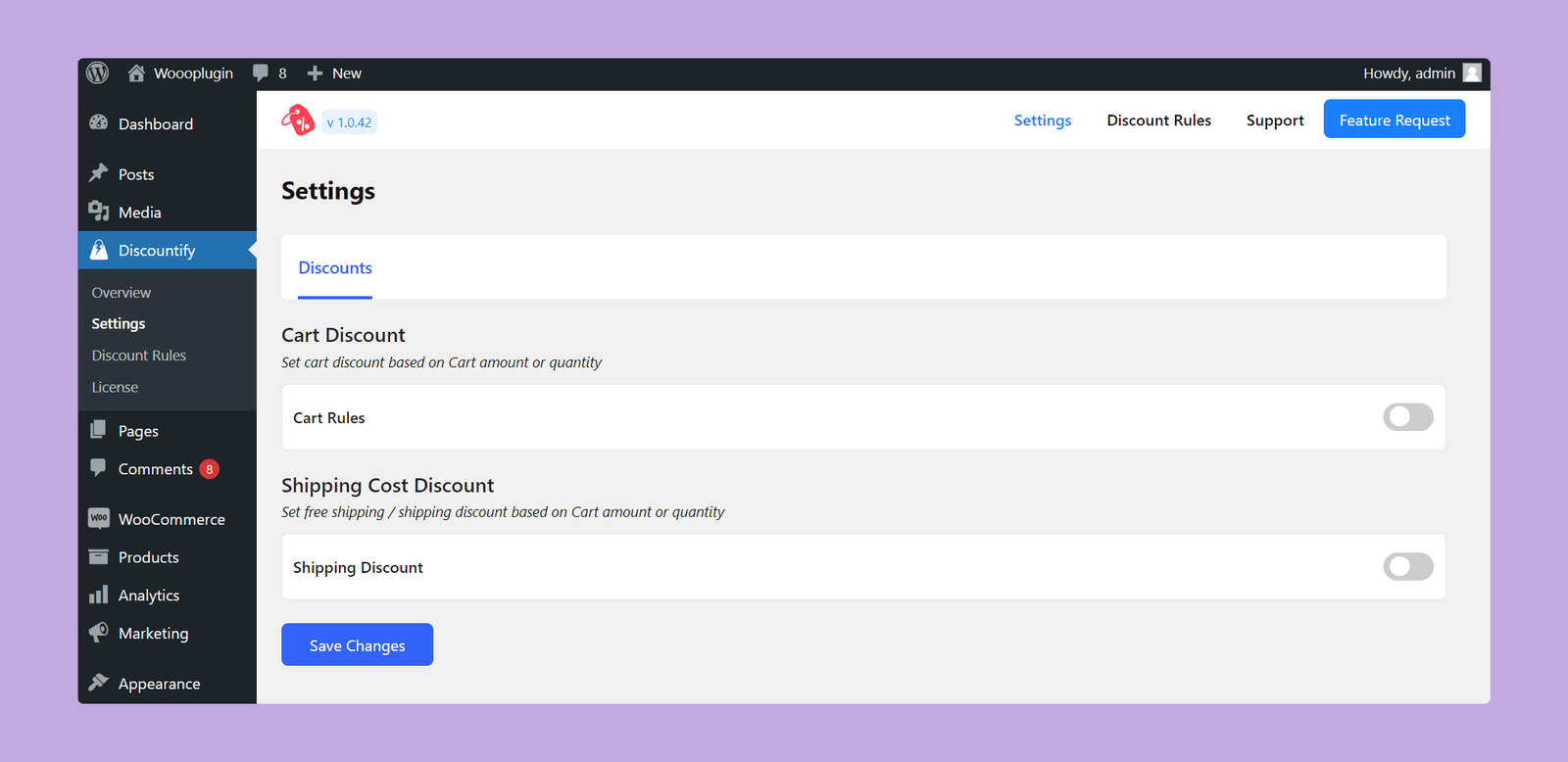
Let’s explain the shipping cost discount here.
Shipping Cost Discount
This Shipping Cost Discount section allows you to set discounts or offer free shipping based on the cart amount or quantity.
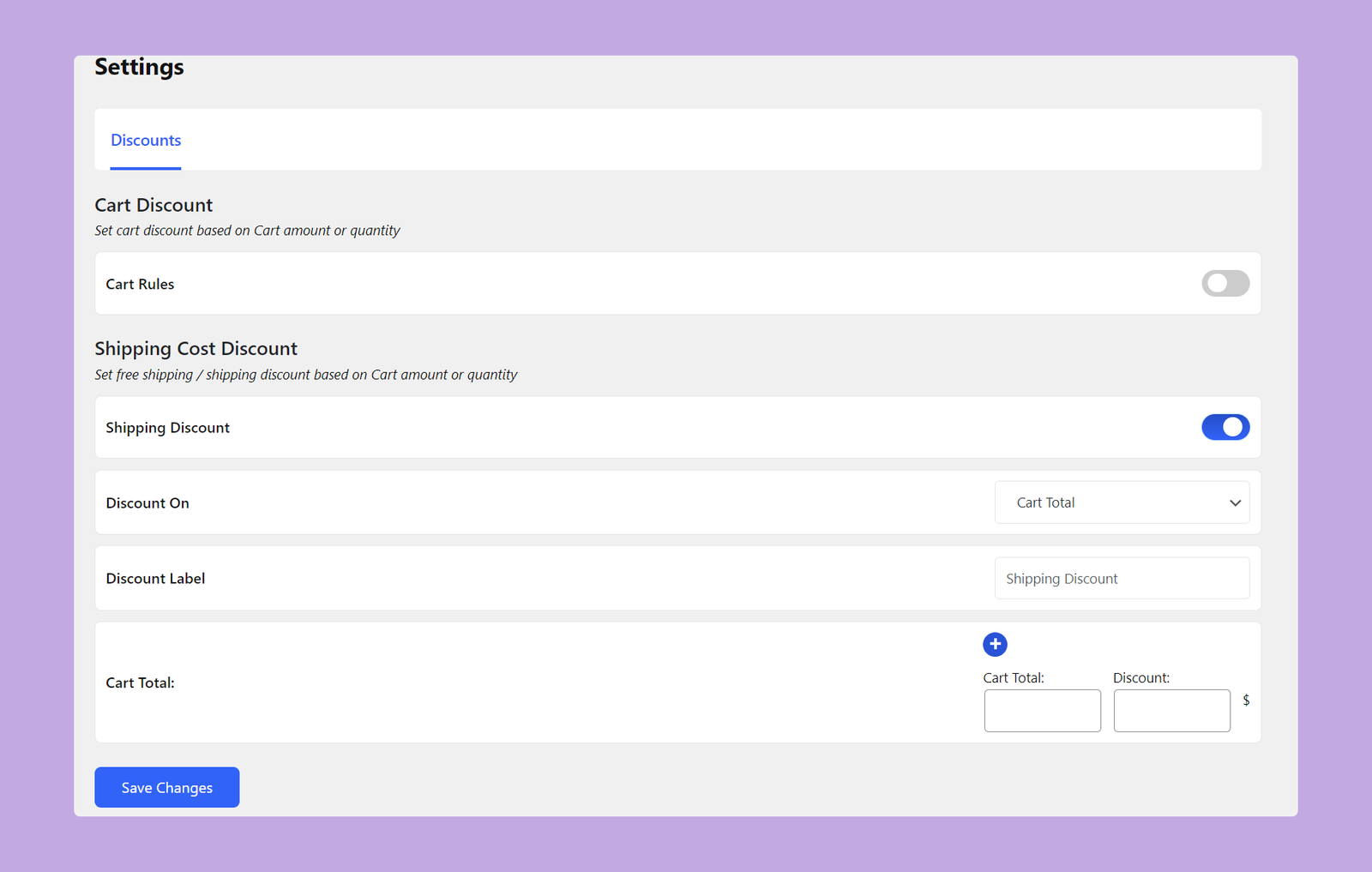
You can configure the following options:
Enable Shipping Discount:
- Toggle the switch to enable or disable the shipping discount feature.
Discount On:
Choose the basis for applying the discount. You will get two options here:
- Cart Total: Choosing the Cart Total option will apply the discount based on the total amount in the cart.
- Cart Quantity: Choosing the Cart Quantity option will apply the discount based on the total number of products in the cart.
Discount Label:
- Enter a label for the discount. This label will be displayed to the customers on the shipping page.
Cart Total:
- In this section, you have to specify the cart amount and discount amount.
If you selected Cart Total, set the minimum price, which is required to apply the discount. And, if you selected Cart Quantity, set the minimum quantity of items in the cart required to apply the discount.
Finally, enter the discount amount and click on the Save Changes button. That’s all.
Example:
Suppose you want to offer a flat $5 shipping discount when the cart total is $50 or more. In this case, your configuration will be like this:
- Discount On: Cart Total
- Discount Label: “Shipping Discount”
- Cart Total: $50
- Discount: $5
Set everything properly and click on the Save Changes button.
That’s how you can create shipping cost discounts using the Discountify plugin.
