Offering free products or gifts with the purchase of a specific item is a great way to attract customers and boost sales. This promotional strategy not only incentivizes purchases but also enhances customer satisfaction and loyalty. There are various situations when offering free gifts or products can be beneficial for your business. For example:
- Promotional Campaigns: Launching a new product and offering a free gift with purchase can create buzz and attract customers.
- Customer Loyalty: Rewarding repeat customers with free products can enhance customer loyalty and retention.
- Clearance Sales: Including free items with purchases can help clear out old stock.
- Holiday Specials: Offering gifts during holidays can boost sales and create a festive shopping experience.
Now, let’s check how you can configure discount settings to offer free products or gifts using Discountify.
| Note: This is a premium feature of Discountify. So, you must keep both the Discountify free version and the Discountify Pro plugin activated to use this feature. |
Step 1: Access the Discount Rules Page
Login to your WordPress dashboard and click on the Discountify menu from the sidebar. Then, select the Discount Rules option. The Discount Rules page looks like below:
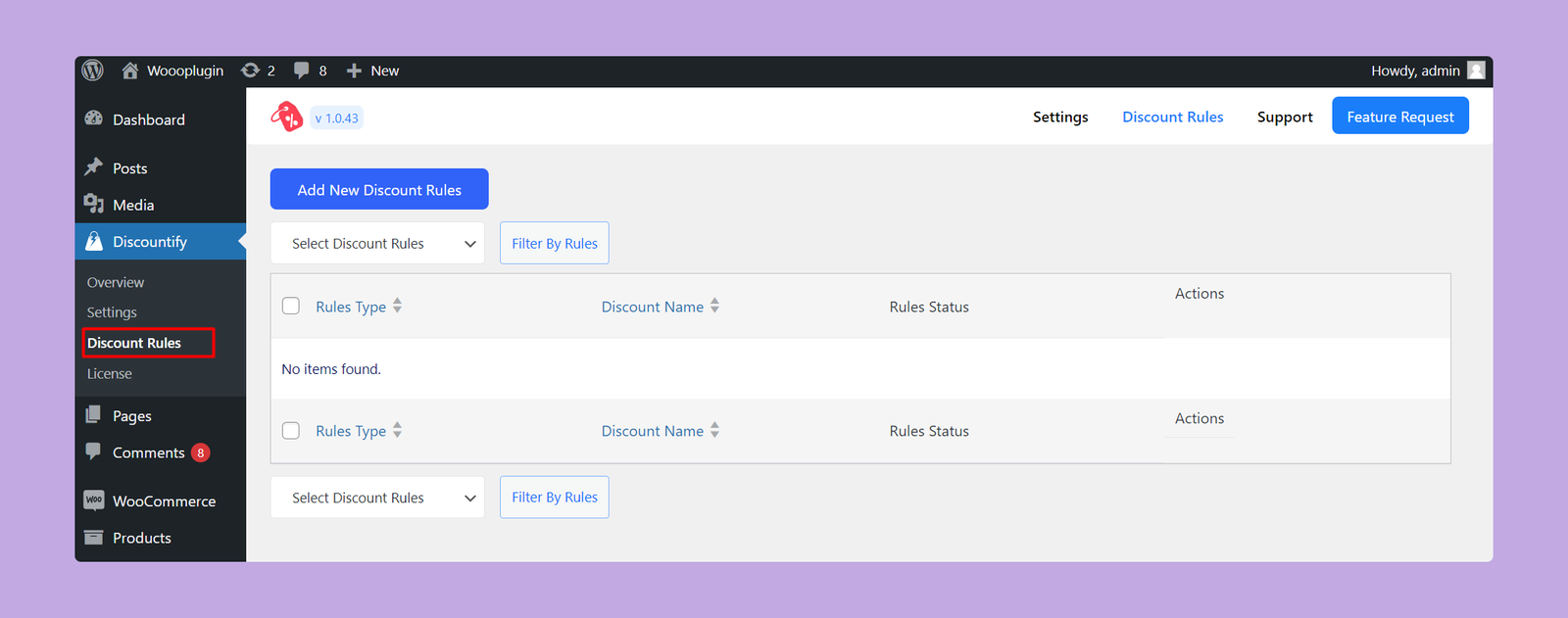
As you can see, there are no discount rules right now. But, if you’ve previously created any discount rule, you will get a list of those here.
Step 2: Create a New Discount
To create a new discount rule, click on the “Add New Discount Rules” button on the top.
Step 3: Configuring Discount Details
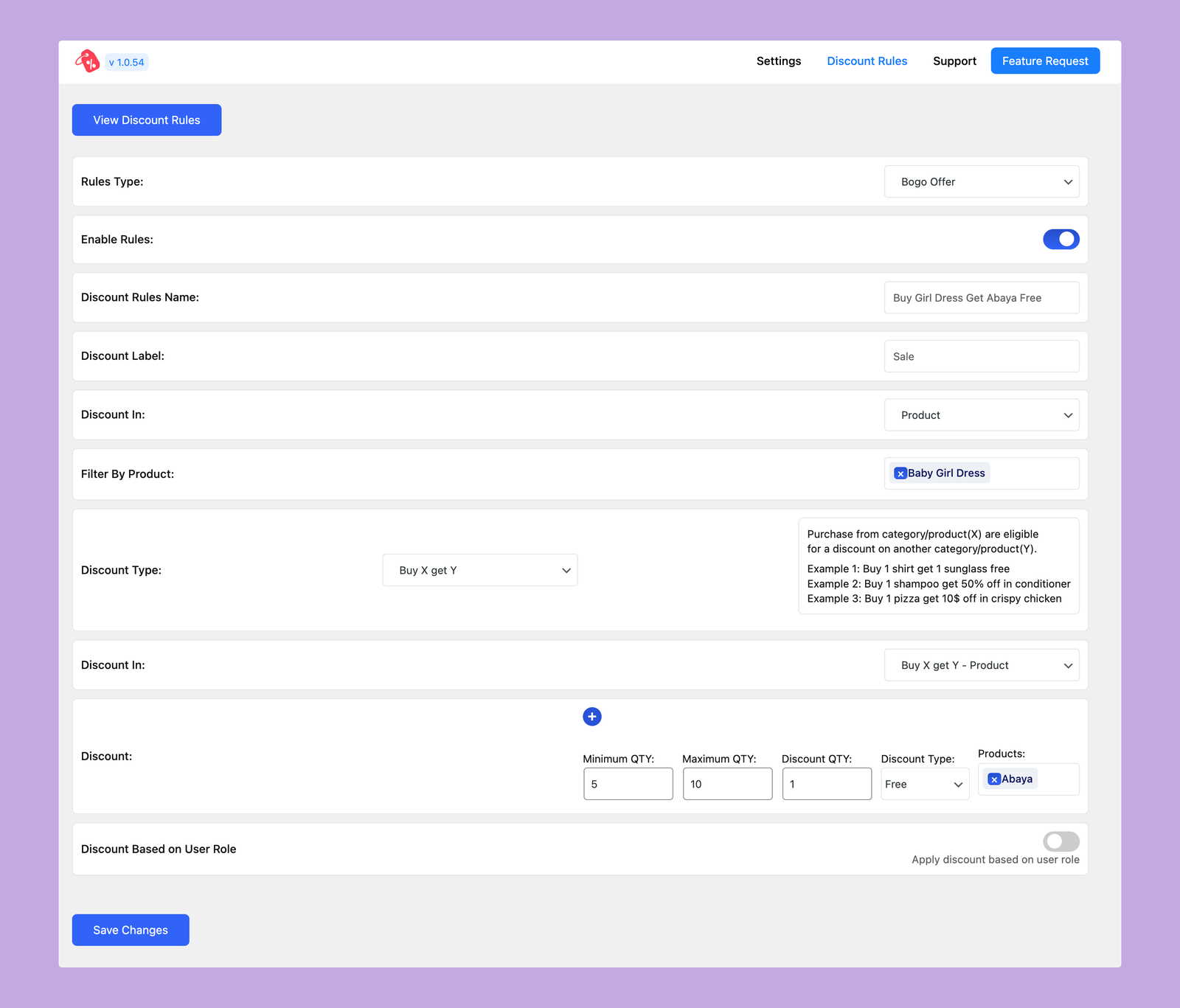
Now, configure the settings like below:
- Rules Type: Select the BOGO Offer as the Rules Type.
- Enable Rules: Use this toggle button to activate or deactivate this particular discount rule.
- Discount Rules Name: Enter a name for this discount offer. For example, I want to offer a free Abaya dress if anyone purchases a girl’s dress. So, I’ve put the rules name as “Buy Girl Dress Get Abaya Free”.
- Discount Label: Define the label that will be displayed for the discount on the cart page.
- Discount In: Specify whether you want to offer this discount on specific products or categories. As I want to offer discounts after purchasing a specific product, so I’ve selected the Product option from the dropdown.
- Filter By Product: Choose the specific product on which you want to apply the discount. You can select multiple products if you want to apply the discount to multiple products. As I want to offer the discount only on a single product, so I’ve selected that specific product.
- Discount Type: Choose the Buy X Get Y option here.
- Discount In: Choose whether you want to set the gifted item within the products or categories. As I’m offering a specific product, so I’ve selected the Buy X Get Y – Product option from here.
- Discount: Set the conditions for your discount here. The available options are:
- Minimum QTY: The minimum quantity of items required to qualify for the discount.
- Maximum QTY: The maximum quantity of items eligible for the discount.
- Discount QTY: Set the number of free items buyers will receive.
- Discount Type: Select the Free Product option from here.
- Discount Number: Enter the discount amount you want to offer.
- Products: Select the products that you want to offer for free or at a discounted price.
After configuring this, click on the Save Changes button, and your discount offer will be applied to your eCommerce store.
Example
Suppose you want to set up a discount offer where customers who purchase a minimum of 5 and a maximum of 10 Baby Girl Dresses will receive 1 Abaya for free. In that case, you need to configure the settings as follows:
- Rules Type: BOGO Offer
- Discount Rules Name: Buy Girl Dress Get Abaya Free (or customize it however you want)
- Discount Label: Sale (or customize it however you want)
- Discount In: Product
- Filter By Product: Baby Girl Dress
- Discount Type: Buy X Get Y
- Discount In: Buy X Get Y – Product
- Discount
- Minimum QTY: 5
- Maximum QTY: 10
- Discount QTY: 1
- Discount Type: Free
- Products: Choose the offered product. So, I’ve selected Abaya from here.
Then click on the Save Changes button.
Let’s take a look at the product page. As you can see, the product description page displays a notice explaining the discount offer.
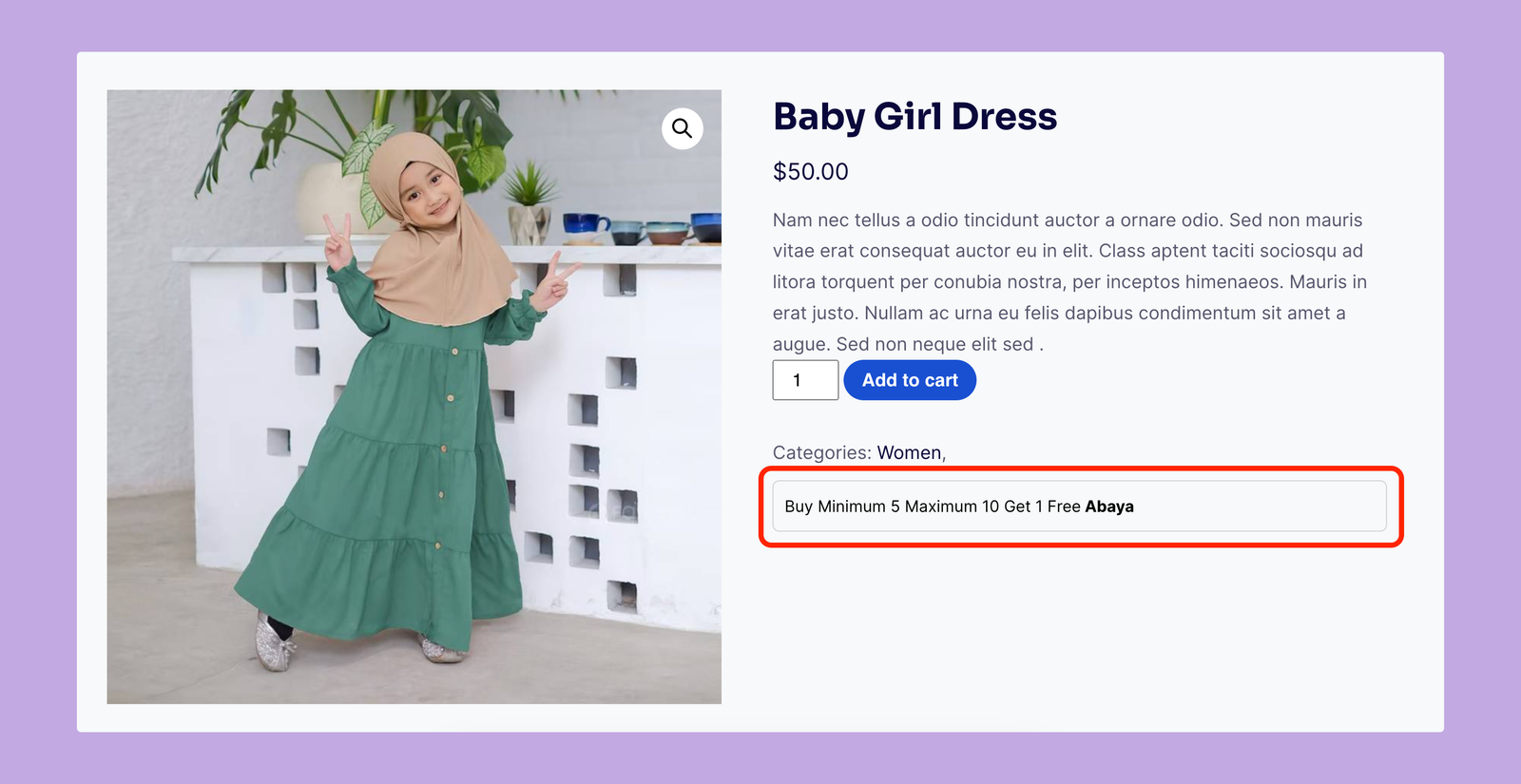
Let’s add 5 products to the cart and visit the cart.
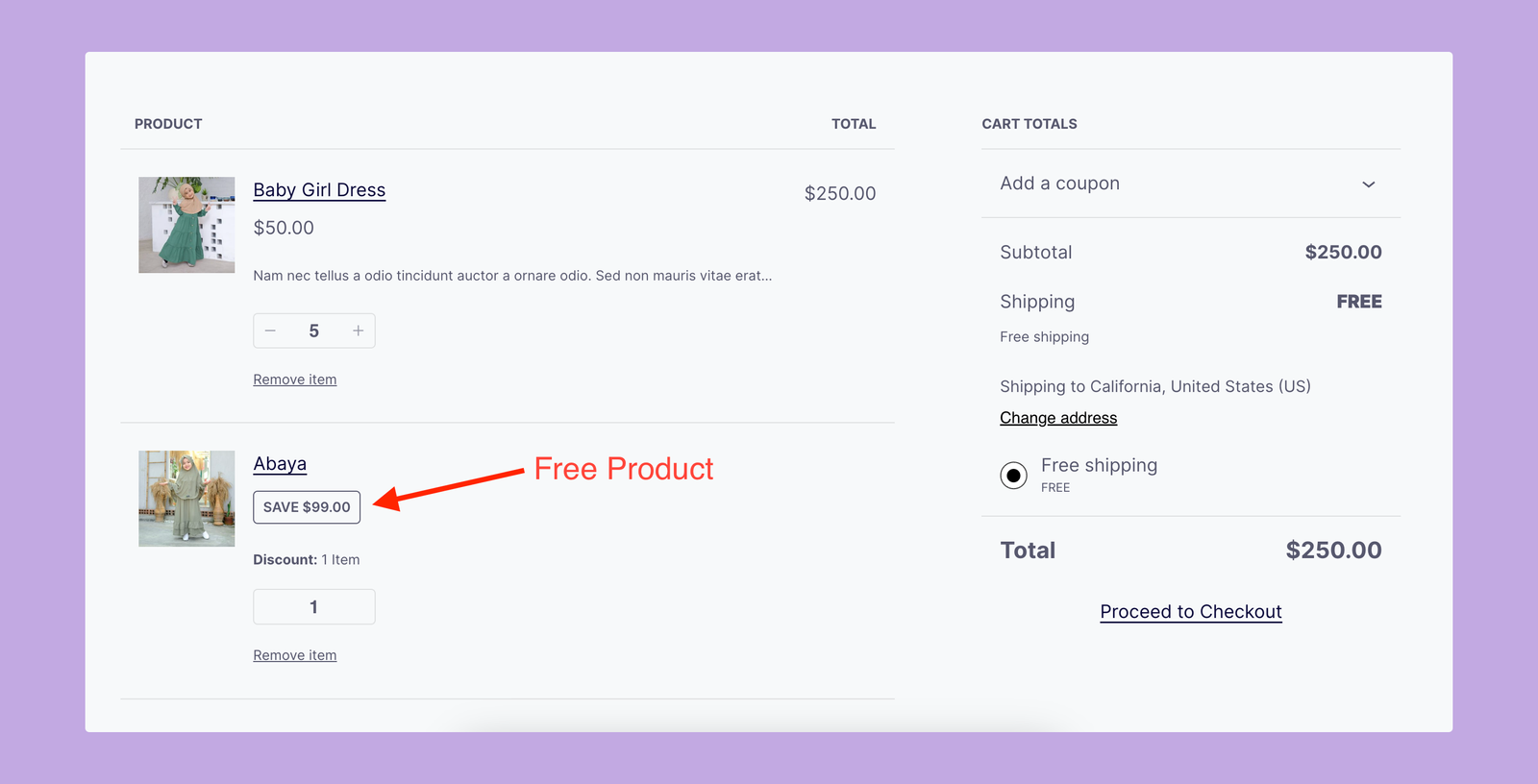
As you can see, the free product (Abaya) is automatically added to the cart.
That’s how you can offer free products or gifts after purchasing a specific product.
