The WooCommerce Membership level lets you create subscriptions for WooCommerce products. To create a WooCommerce Membership plan, go to Membership > Subscription Levels and click on the Add New Subscription Level button. There, you’ll get the following screen:
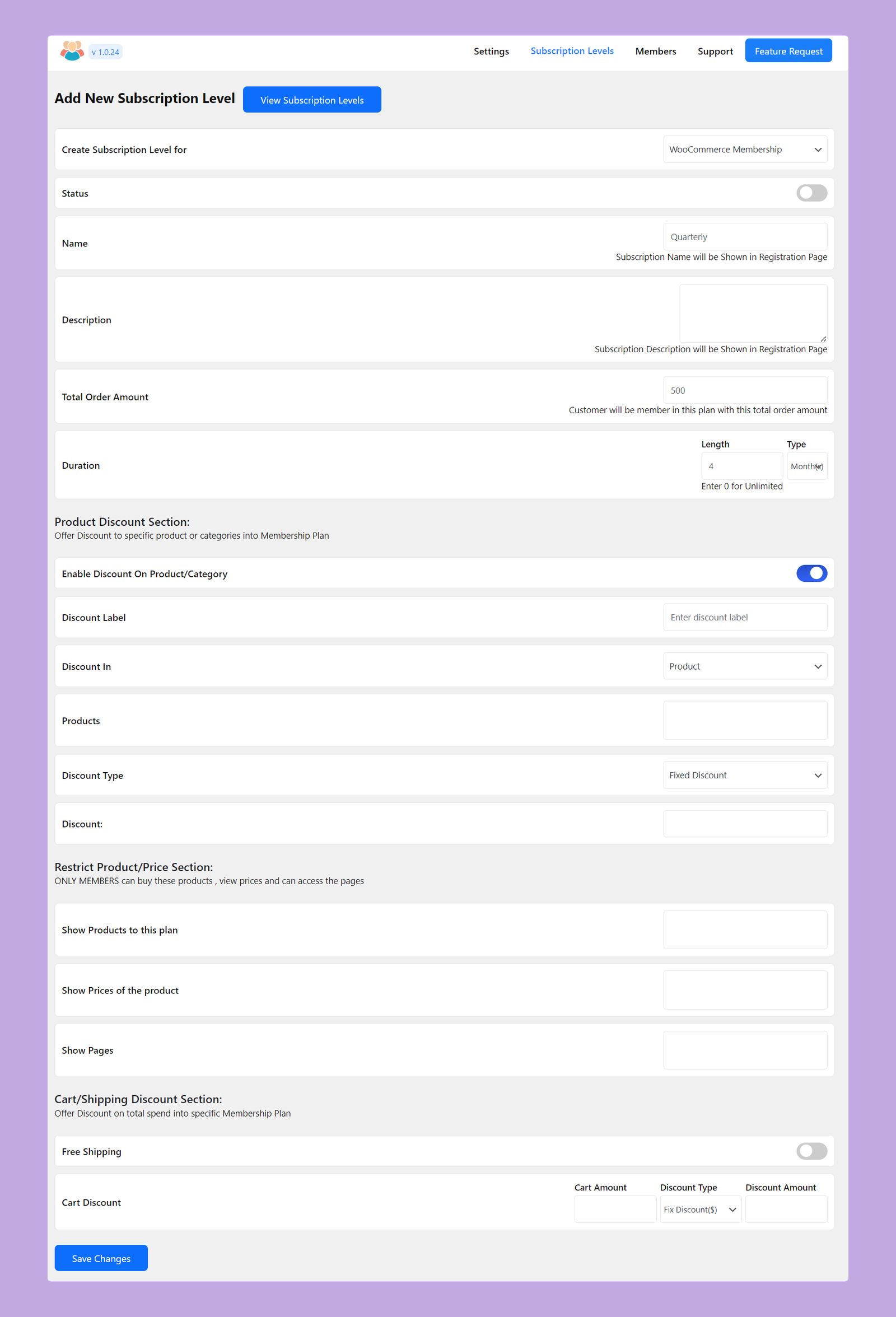
The available options for WooCommerce Subscription level are:
- Create Subscription Level for: You have to select whether you want to create a subscription level for WordPress or WooCommerce. As we want to create a level for WooCommerce here, we will choose WooCommerce Membership here.
- Status: Use this toggle button to enable or disable this specific membership level.
- Name: Set a name for this subscription level. This name will be displayed on the registration page.
- Description: Set a description for this level. This description will be displayed on the registration page. So, add all of the membership rules and relevant information here.
- Total Order Amount: Set the minimum order amount for the customers. If anyone purchases products of this amount, they will be enrolled in this specific level.
- Duration: Set the duration of this membership. You can set the duration in days, months, and yearly. Set the value as 0 if you want to offer unlimited validity.
Product Discount Section
If you want to offer discounts to these specific members, you can configure your discounts from here. Here’s the available options of this section:
- Enable Discount On Product/Category: Use this toggle button to enable or disable this discount section.
- Discount Label: Set a discount label which will be displayed on the product.
- Discount In: Select whether you want to offer this discount on a specific product or category.
- Products/Categories: Select the products or categories on which you want to offer this discount.
- Discount Type: Choose whether you want to offer a fixed discount or percentage discount.
- Discount: Specify the fixed or percentage discount amount here.
Restrict Product/Price Section
If you want to create some exclusive and member-specific products or pages, you can set that from here. These pages or products will stay hidden for all the members except the members of this specific membership plan.
- Show Products to this plan: Select the products which you want to offer exclusively to the members of this group.
- Show Prices of the product: The selected products will display prices directly instead of membership plans.
- Show Pages: Select the pages which you will display exclusively to the members.
Cart/Shipping Discount Section
If you want to offer free shipping or discounts, you can do that from this section. The available options are:
- Free Shipping: Enable this toggle button if you want to offer free shipping to the members of this subscription level.
- Cart Discount: Set the discount conditions here. You have to enter the following options:
- Cart Amount: Set the minimum cart amount to make the members eligible for the discount offer.
- Discount Type: Choose whether you want to offer a fixed or percentage discount.
- Discount Amount: Specify the fixed or percentage discount amount here.
To configure this label, you can follow our WooCommerce Membership Label documentation. Besides, if you want to learn more about creating the discounts, please check our detailed documentation on How to Add Discounts for Members.
