The WordPress membership plan lets you create a membership website, restrict content, and lots more. To create a WordPress Membership plan, go to Membership > Subscription Levels and click on the Add New Subscription Level button. There, you’ll get the following screen:
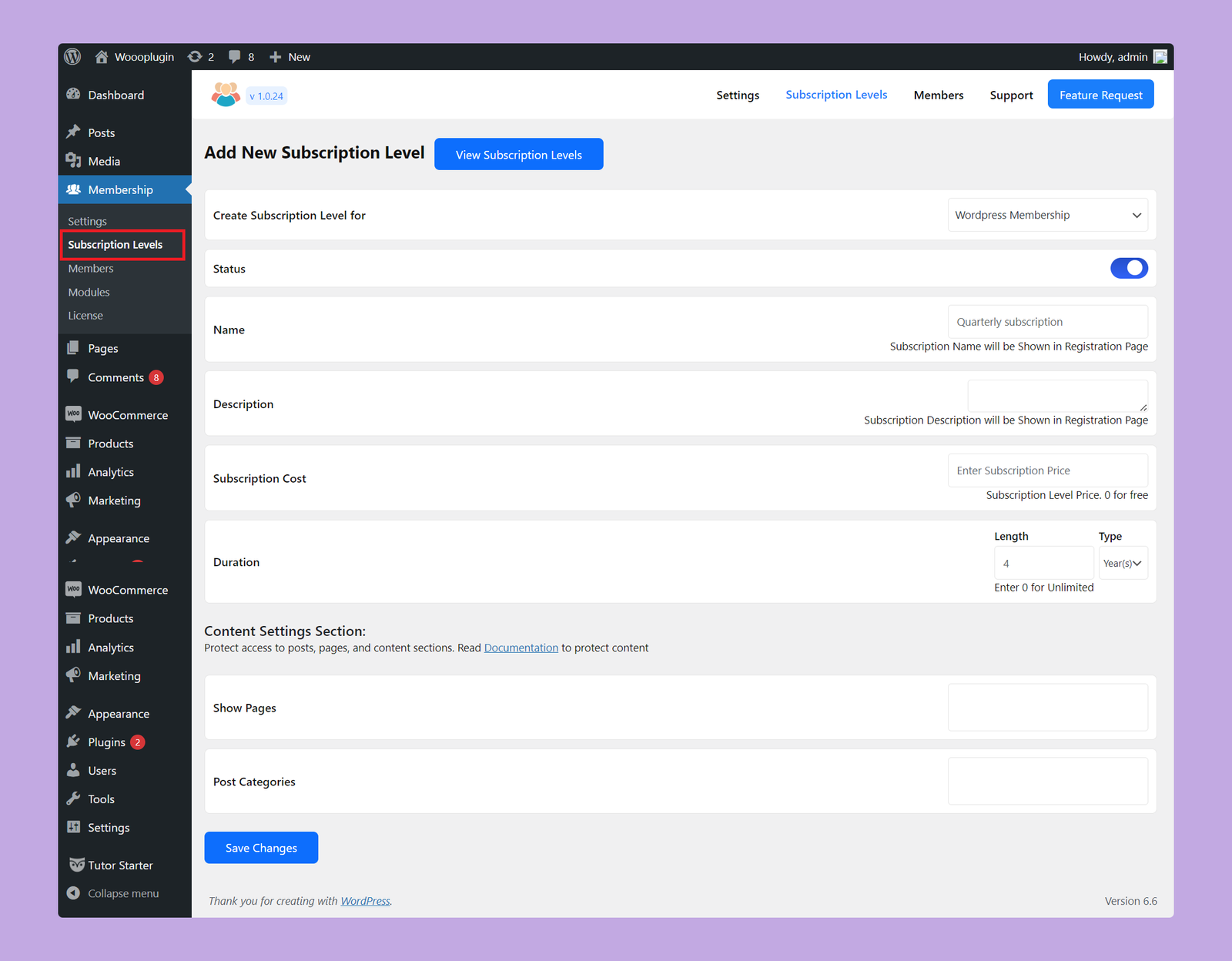
Here are the available options for WordPress Membership:
- Create Subscription Level for: You have to select whether you want to create a subscription level for WordPress or WooCommerce. As we want to create a level for WordPress here, we will choose WordPress Membership here.
- Status: Use this toggle button to enable or disable this specific membership level.
- Name: Set a name for this subscription level. This name will be displayed on the registration page.
- Description: Set a description for this level. This description will be displayed on the registration page. So, add all of the membership rules and relevant information here.
- Subscription Cost: Set the price for the subscription level. If you want to offer this subscription for free, set 0 here.
- Duration: Set the duration of this membership. You can set the duration in days, months, and yearly. Set the value as 0 if you want to offer unlimited validity.
Content Settings Section
You can restrict WordPress posts, pages, and content sections from here. The available options are:
Show Pages: Select the pages you want to display for the members.
Post Categories: Choose the post categories you want to display for the members of this specific group.
