Subscription is a powerful selling strategy that offers recurring billing to the customers. It provides a steady revenue stream and fosters customer loyalty to your store. If you want to sell subscription-based products on your WooCommerce store, follow this guide to create a subscription product using Ultimate Membership in just a few simple steps.
Step 1: Add a New Product
Login to your WordPress dashboard first and make sure that you’ve installed the Ultimate Membership Pro plugin. Then, navigate to the Products page and click on the Add New button.
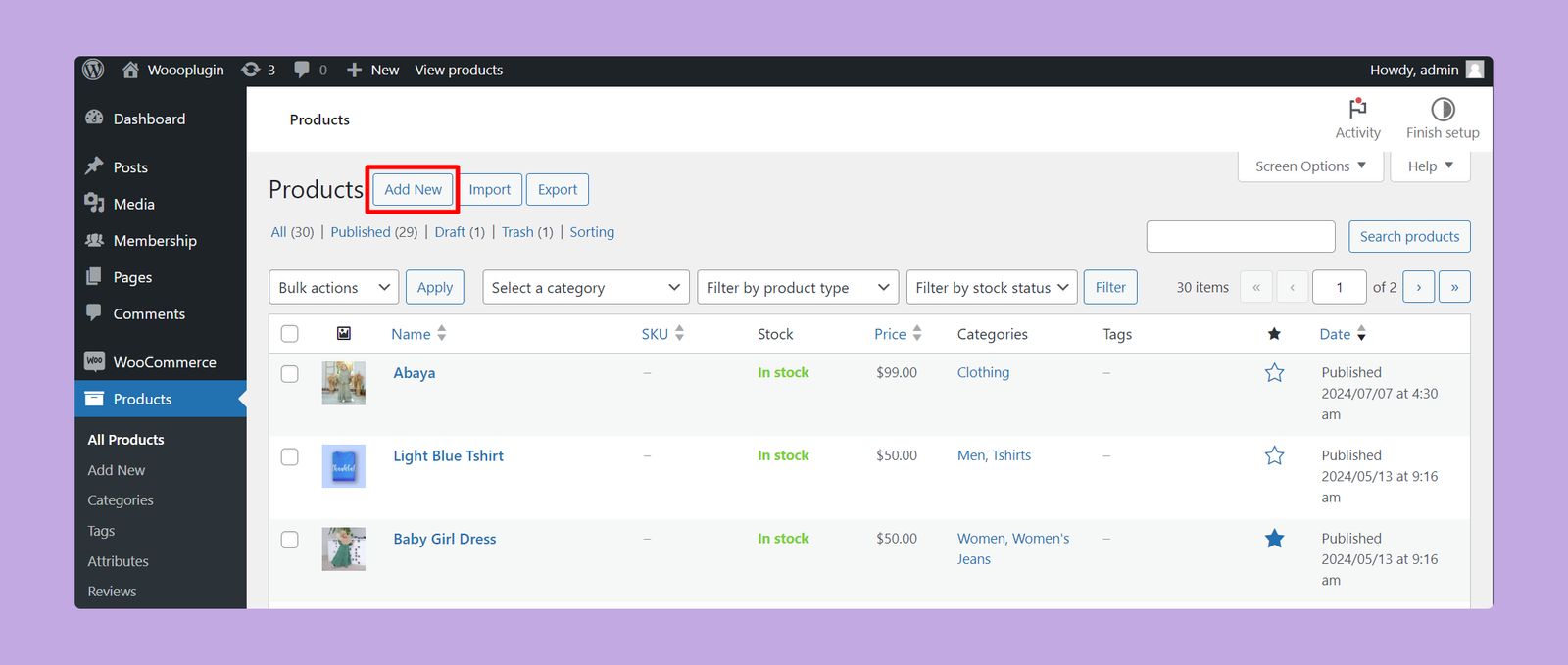
Step 2: Set Basic Product Information
You have to set the product-related information, such as product name, description, feature image, price, etc, from this page. Let’s create a subscription product named “Online Learning Platform Subscription”.
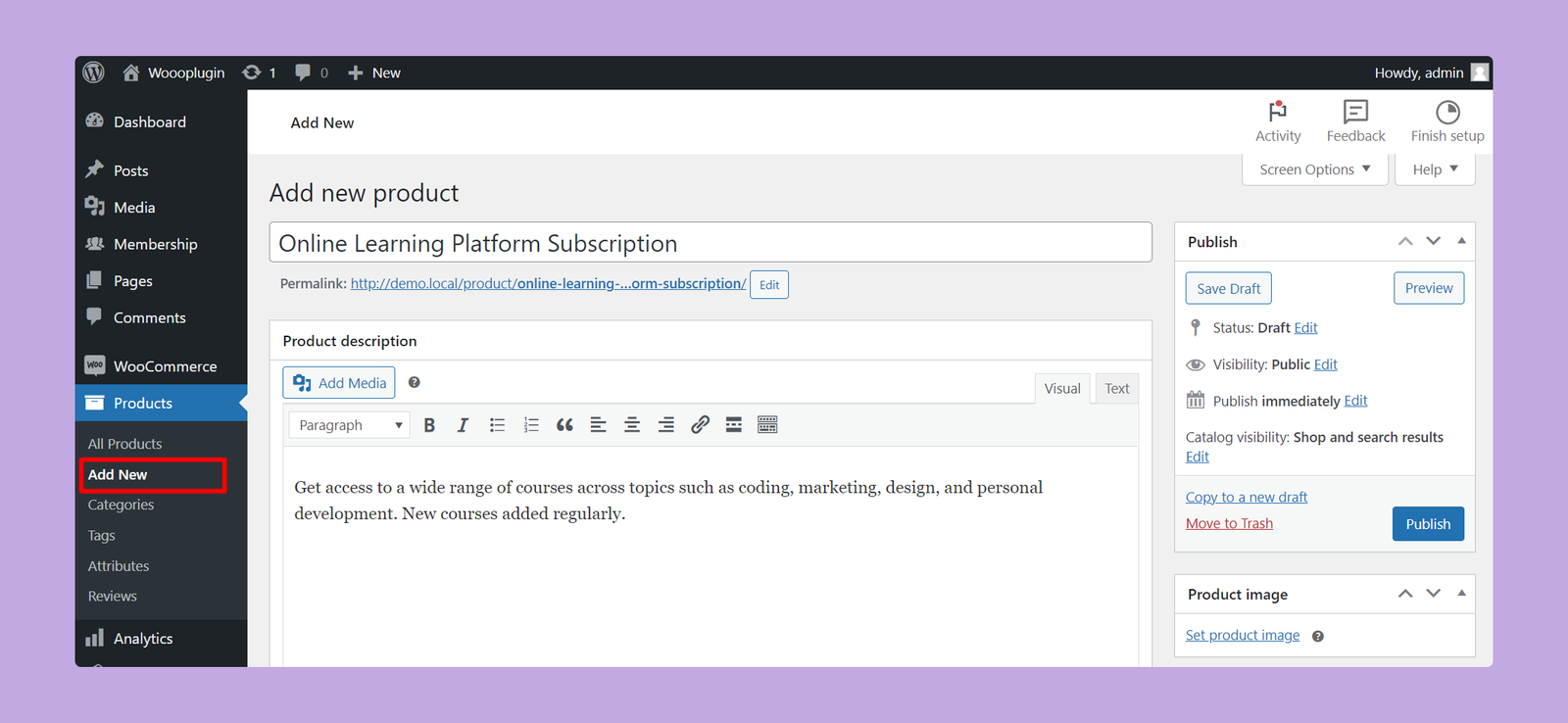
Step 3: Configuring the Subscription Product
After setting up basic product information, scroll down to the Product Data section. Select Subscription from the drop-down menu.
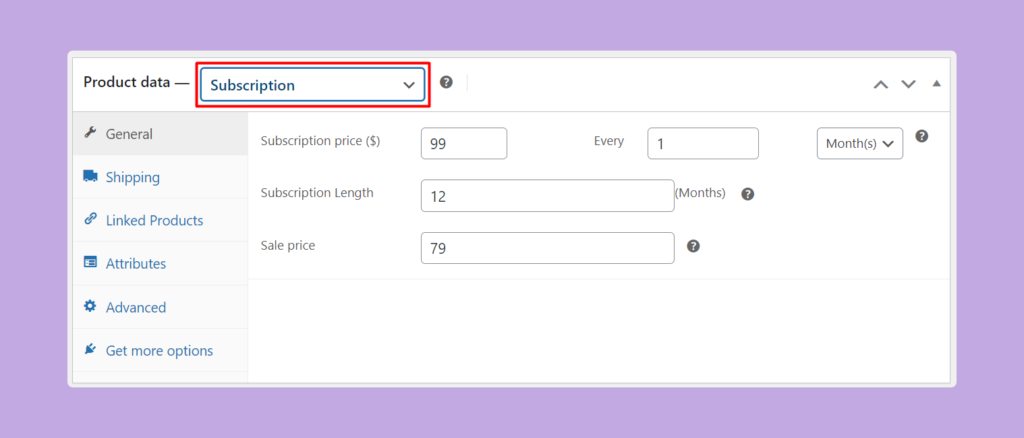
You will now see various options for configuring your subscription. Fill them in as follows:
- Subscription Price: Set the price of your subscription package. Customers have to pay this amount recurringly.
- Every: Set the frequency of the payment. You can choose days, months, or years as the time period.
- Subscription Length: Choose the overall validity of the subscription. Leave it blank if you want to continue the subscription until cancelled manually.
- Sale Price: If you wish to offer a discount for a limited time, enter the sale price here.
These fields allow you to control the frequency and duration of the subscription, giving your customers flexibility.
Step 4: Preview the Subscription Product
Once you’ve entered the subscription details, publish the product by clicking on the Publish button. Or, you can also preview the product by clicking on Preview button at the top right. This lets you see how the subscription product will appear to your customers.
Here’s the preview of our subscription product:
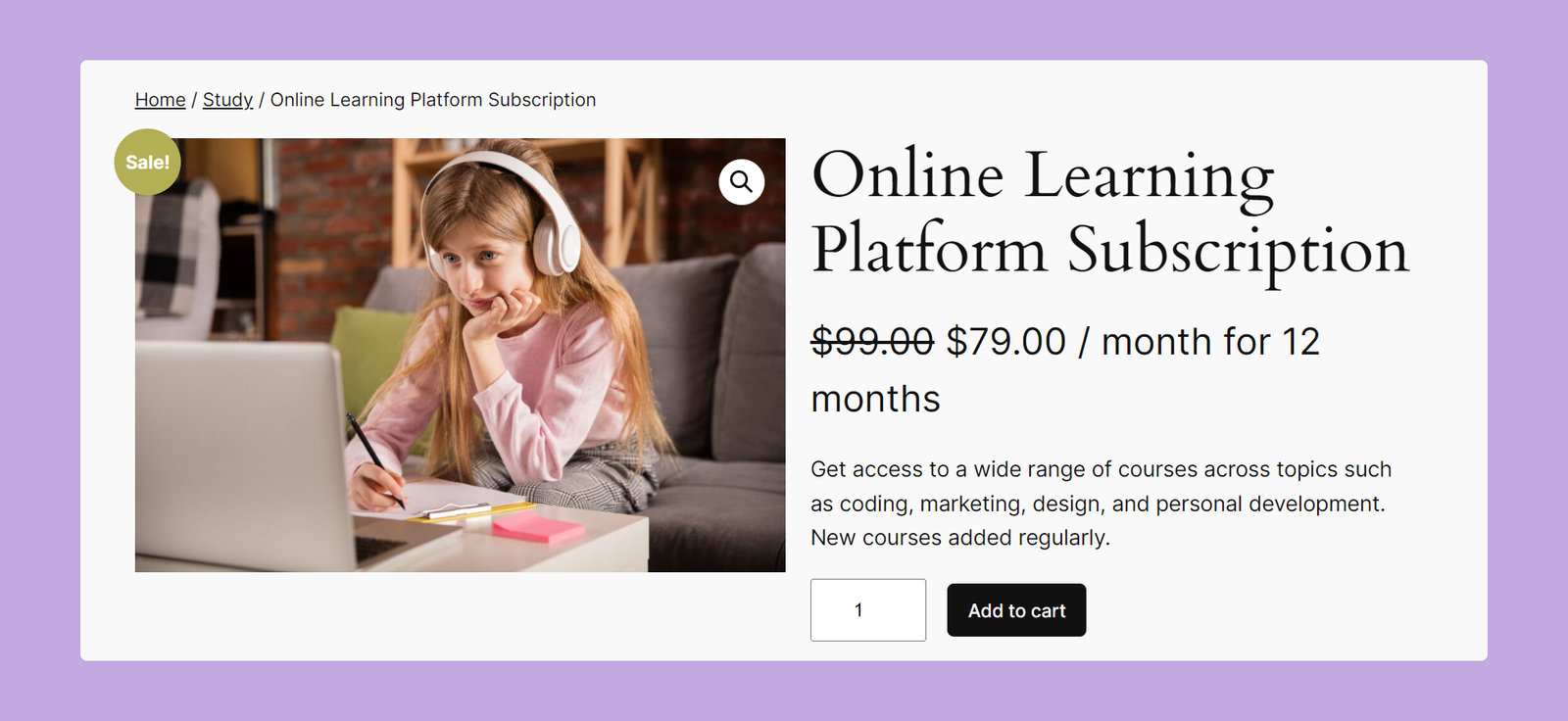
Purchasing the Subscription Product
Once your customers select the subscription product and proceed to checkout, they will be charged based on the subscription pricing you’ve configured. Here’s the preview of our recently created subscription product on the cart page:
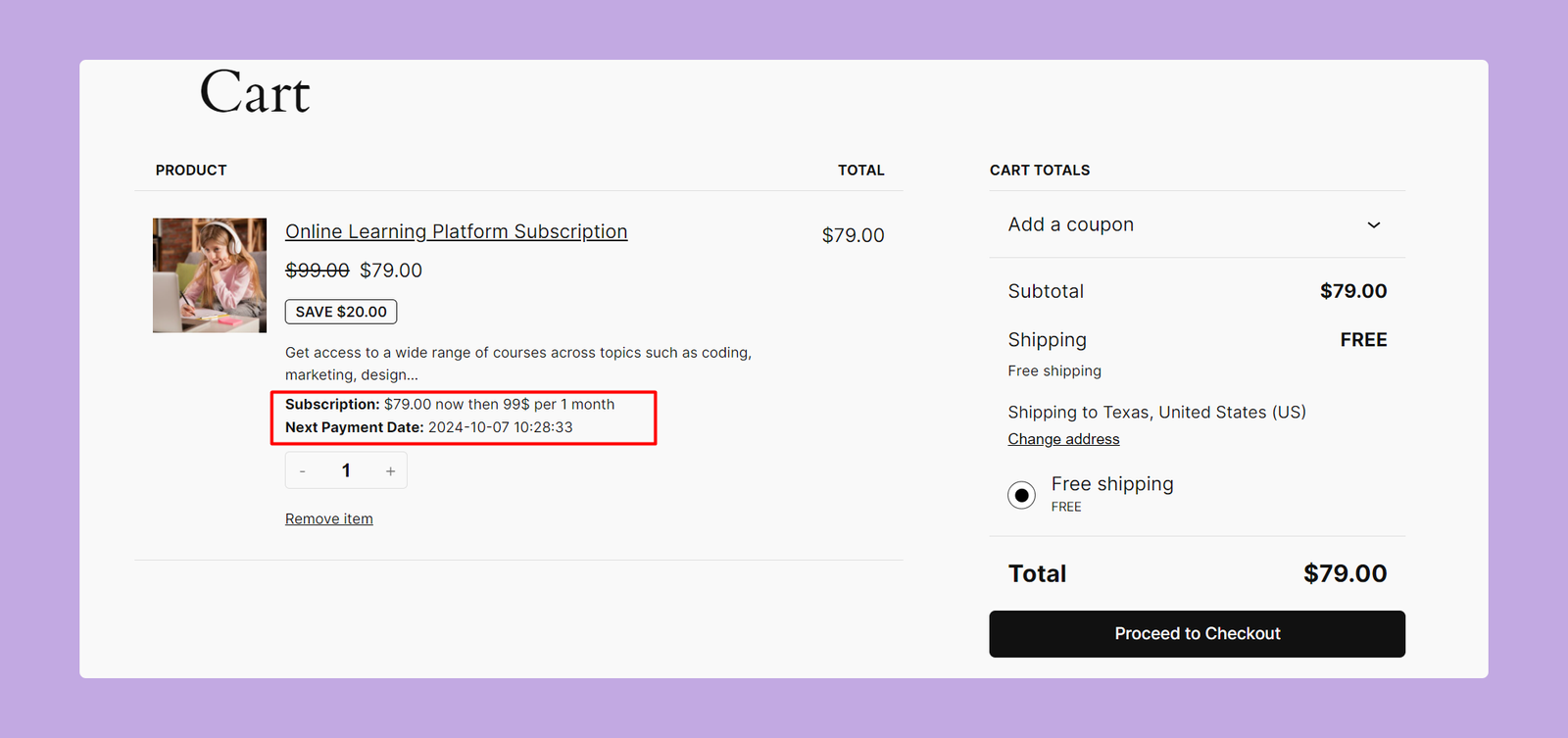
As you can see, customers can check the subscription price and next payment date right from the cart page.
Viewing the Subscription in the Order Section
After the customer purchases the subscription product, you can view and manage the order from the Orders section in WooCommerce. For that, go to WooCommerce > Orders and select the order you want to check. Here’s he preview of the order of our subscription product:
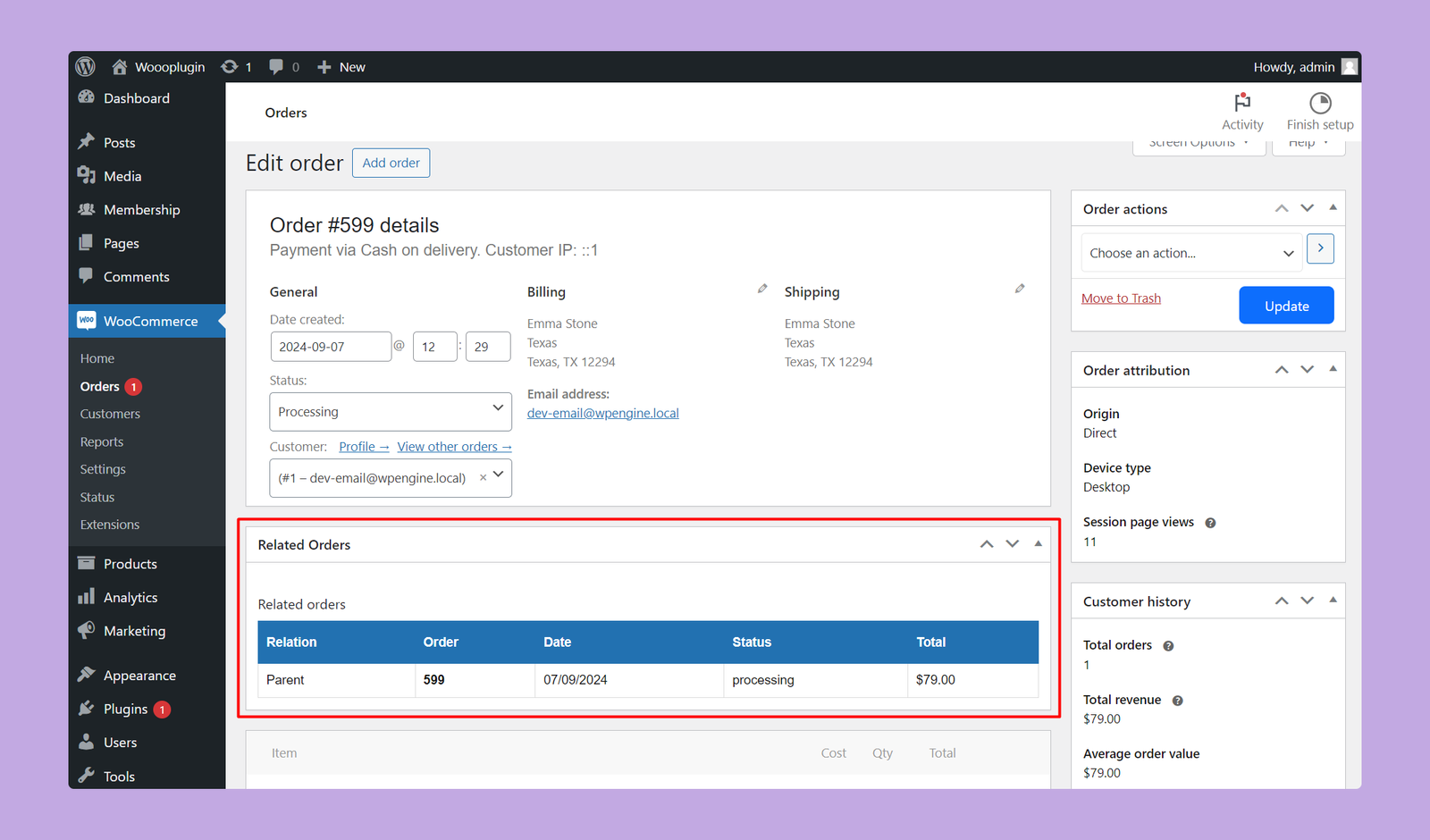
By following these steps, you can easily create and manage subscription-based products in WooCommerce by using Ultimate Membership.
