To effectively create and manage subscription labels in WooCommerce, follow the detailed steps below.
Configure Membership Cost
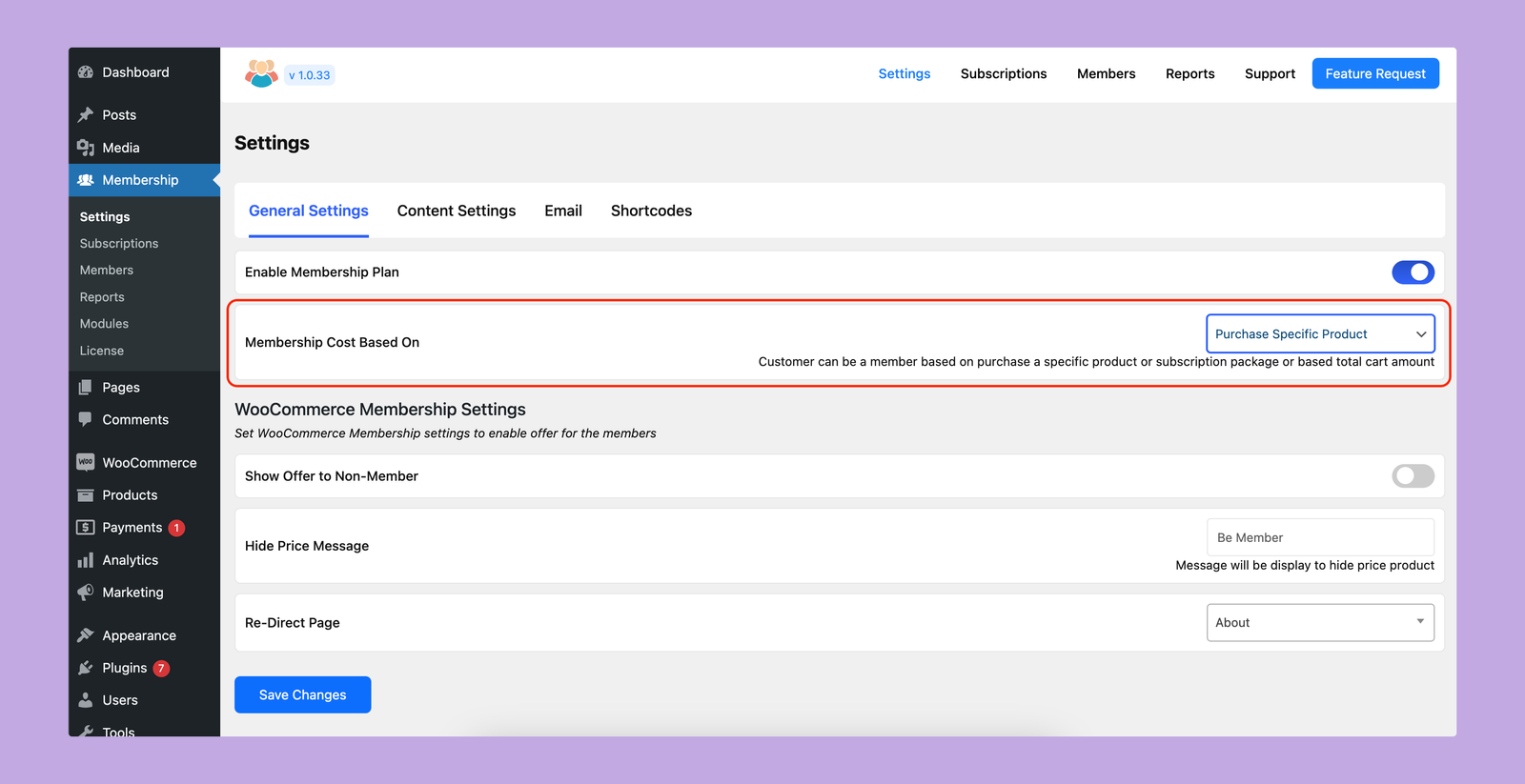
Before creating the membership, you have to choose how you want to enroll the customers on your membership plans. You’ll get three different options here. These are:
1. Purchase Subscription Package
If you choose this option, customers have to purchase the subscription plan directly in order to be a member of a subscription package. To display the subscription package, go to Membership > Settings > Shortcodes and select the WooCommerce Module.
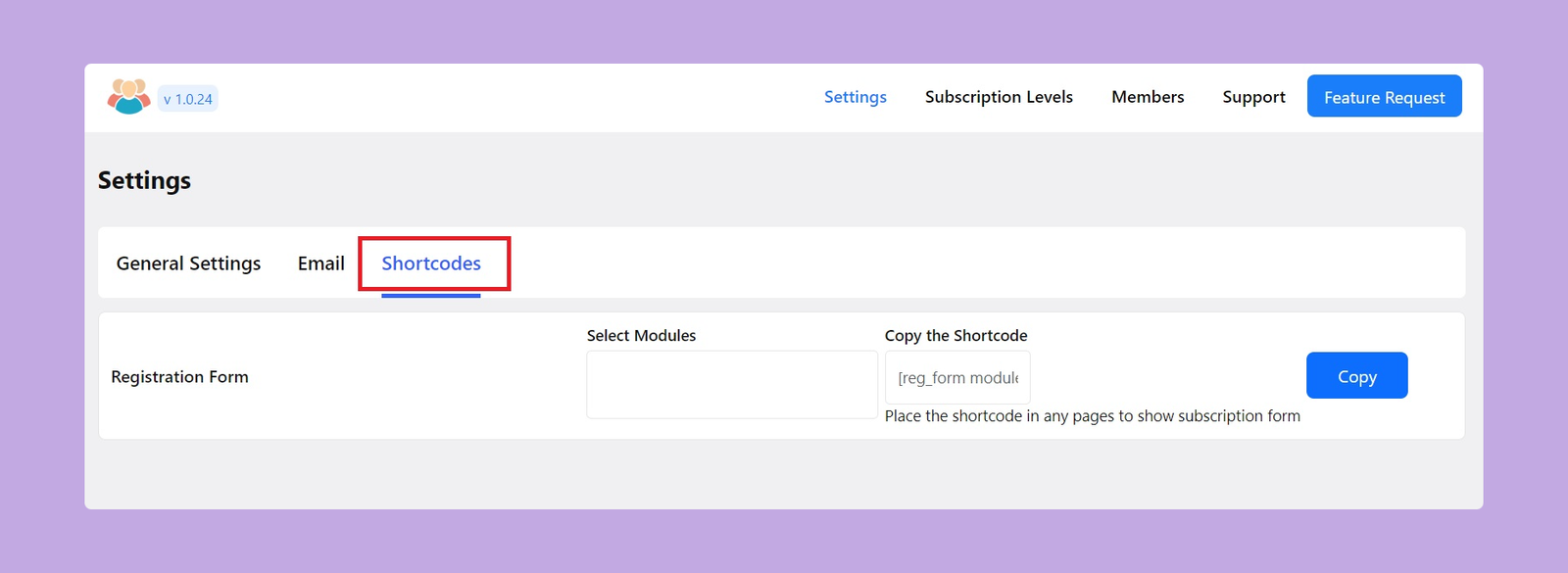
Then, copy the shortcode and place it on the sales page where you want to sell the subscription.
The frontend preview of the membership plans will look like this:
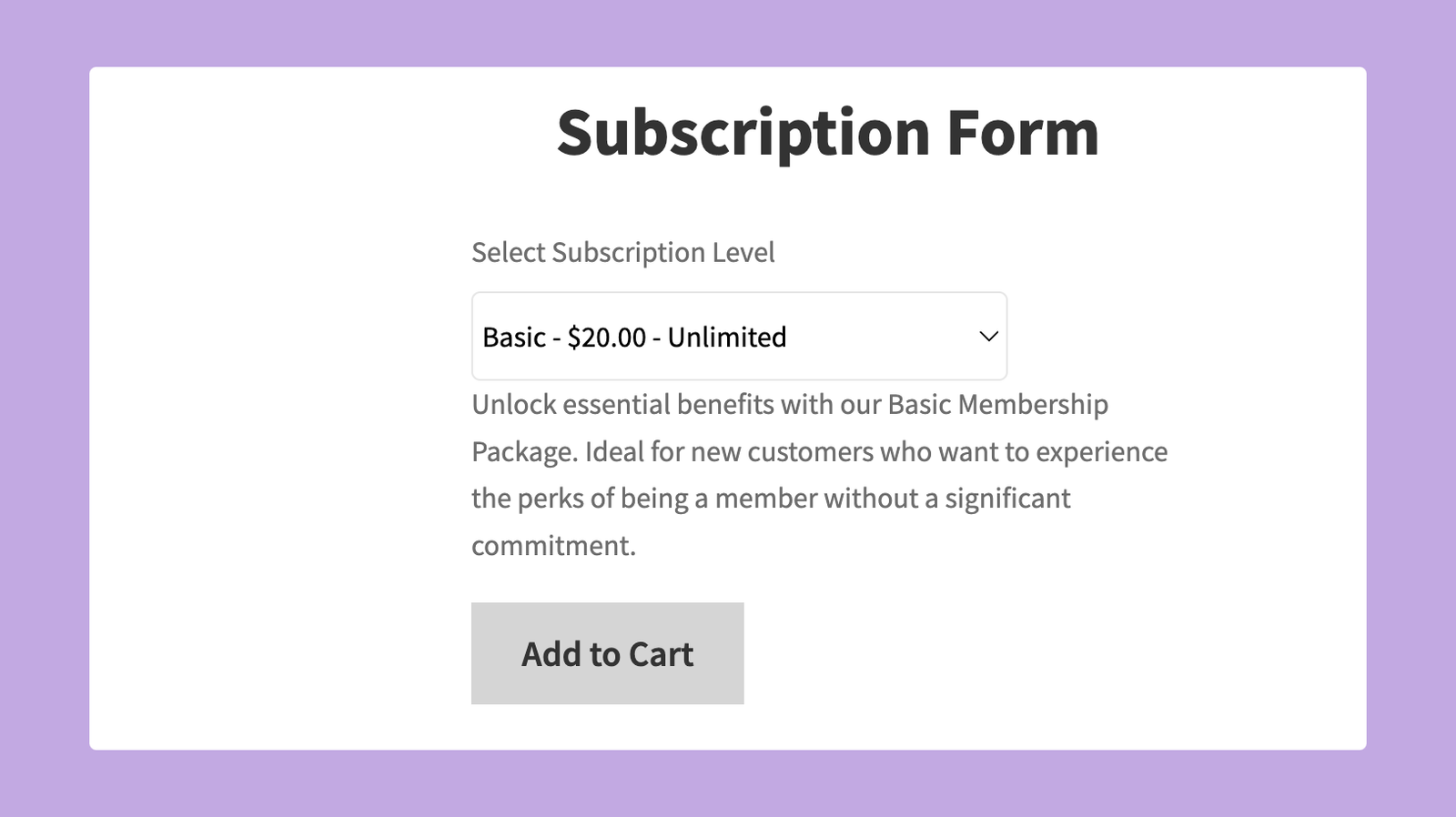
2. Purchase Amount
By selecting this option, customers can achieve a membership status based on their total purchase amount. For example, if you set the membership threshold to $200, customers who accumulate a total purchase amount of $200 will qualify for this membership level. As a member of this level, they will also enjoy all the associated discounts and benefits.
You can set this payment threshold from Membership > Subscriptions > Add New Subscription. From there, set the ‘Total Order Amount’ and this amount will be the minimum threshold to achieve this membership.
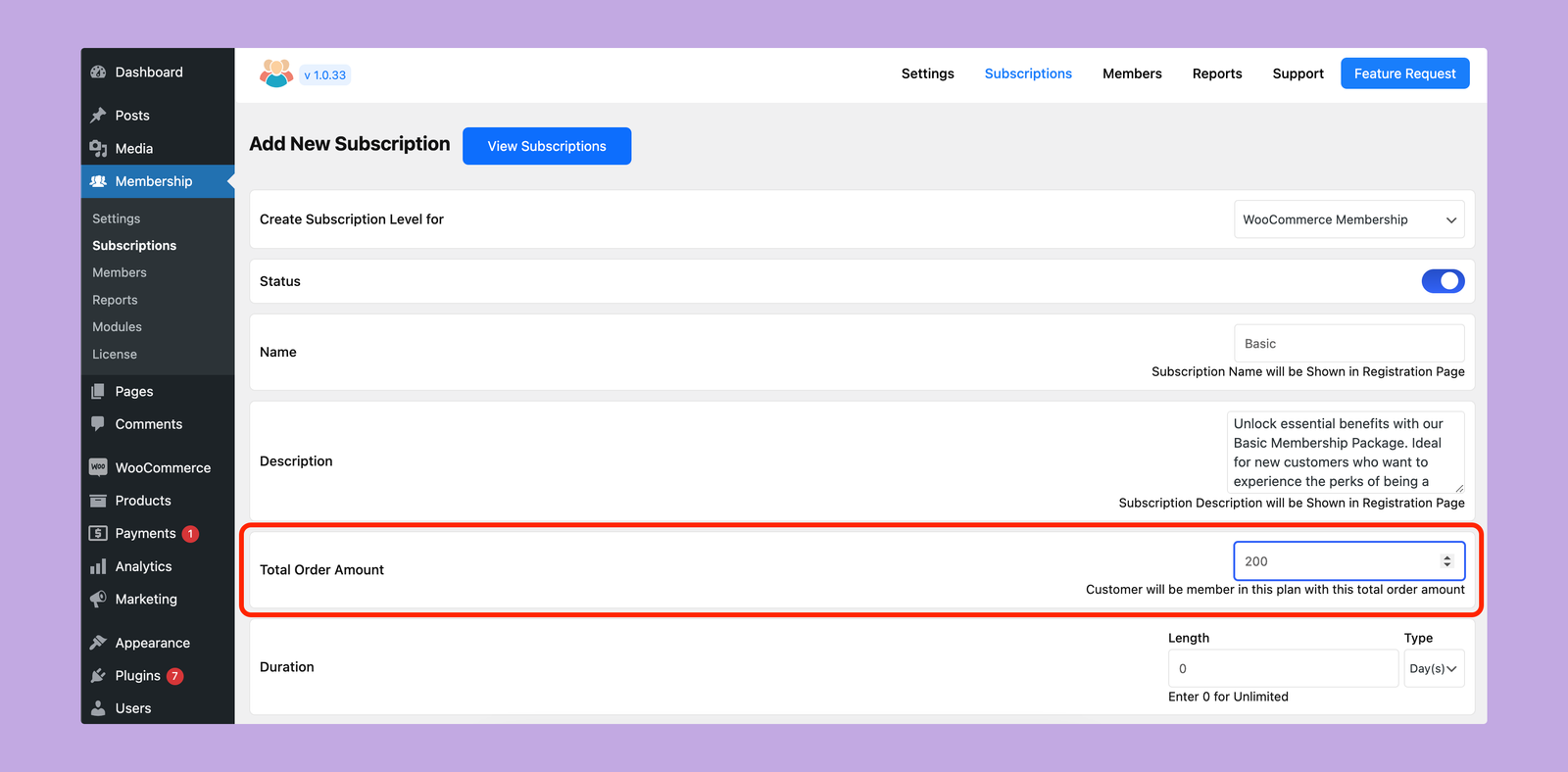
It means whenever someone spends $200 or more on your website, he will be automatically enrolled in the Basic Membership package.
3. Purchase Specific Product
Customers can become members of a specific subscription plan by purchasing a specific product from your website. This method allows you to link membership access directly to product purchases. So, when a customer buys the specified product, they will be automatically enrolled in the corresponding membership plan.
You can set the product from Membership > Subscriptions > Add New Subscription. Then choose the product from the ‘Select Products’ option.
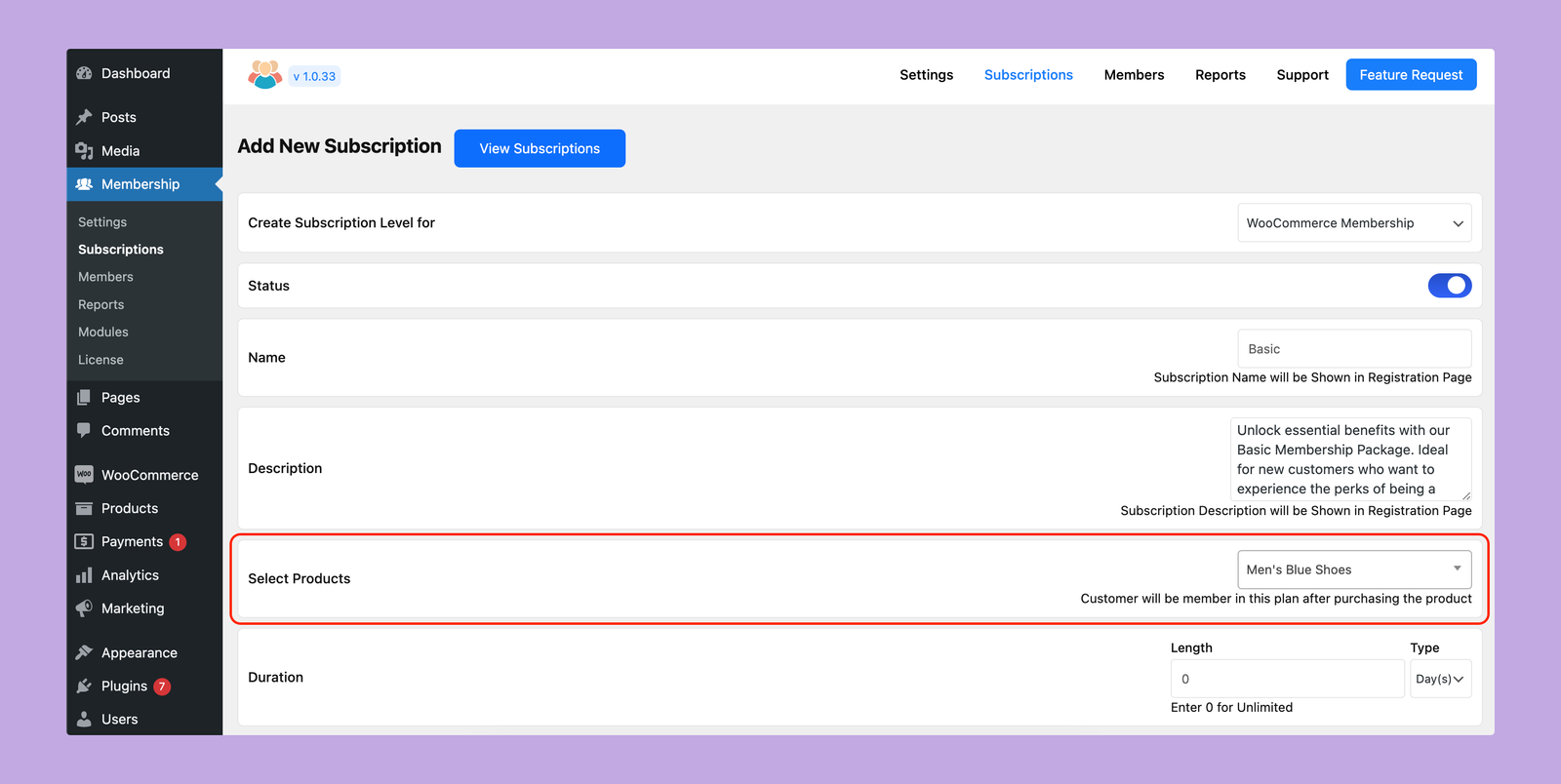
It means whenever someone purchases the Men’s Blue Shoes product, he will be automatically enrolled in the Basic Membership package.
